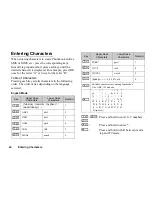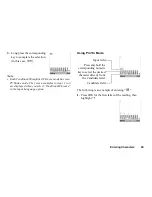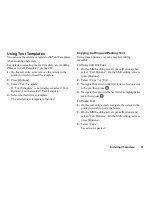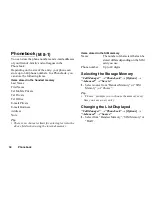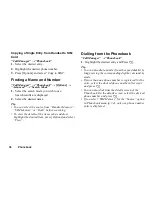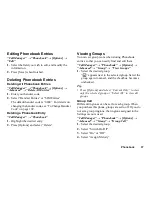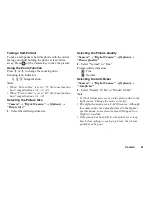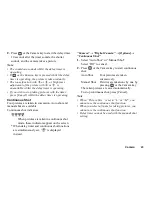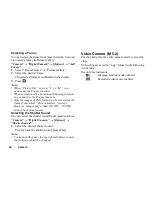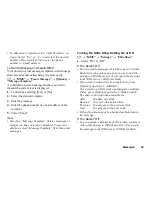38
Phonebook
5.
Select “Preset Melodies” or “Sound Gallery”.
6.
Select the desired ringtone.
For details on selecting a ringtone, see “Assigning
Melody” on page 88.
7.
Select “Vibration” and select from “Enable”,
“Disable” or “Link to Sound”.
For details on selecting a vibration, see “Vibration”
on page 88.
8.
Press [OK].
Assigning a Ringtone to Each Phonebook
Entry
A specified ringtone or vibration setting can be
associated to a pre-registered entry.
“Call Manager”
→
“Phonebook”
1.
Select the desired entry.
2.
Press [Options] and select “Edit”.
3.
Press [Options] and select “Ringtone”.
4.
Select “Switch On/Off”.
5.
Select “On” or “Off”.
6.
Select “Assign Melodies”.
7.
Select “Preset Melodies” or “Sound Gallery”.
8.
Select the desired ringtone.
For details on selecting a ringtone, see “Assigning
Melody” on page 88.
9.
Select “Vibration” and select from “Enable”,
“Disable” or “Link to Sound”.
For details on selecting a vibration, “Vibration” on
page 88.
10.
Press [OK].
11.
Press [Save].
Memory Status
This function helps you to check the number of entries
stored in the Phonebook.
“Call Manager”
→
“Phonebook”
→
[Options]
→
“Advanced”
→
“Memory Status”
Speed Dial List
You can set a maximum of 9 phone numbers in the
Speed Dial List (p. 93).
Summary of Contents for GZ100
Page 7: ...Table of Contents 7 ...
Page 126: ...126 Index ...