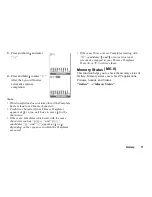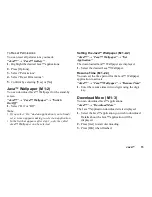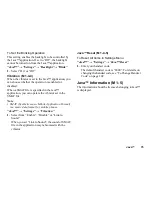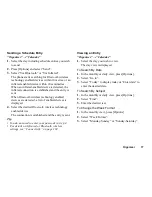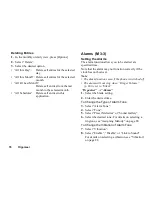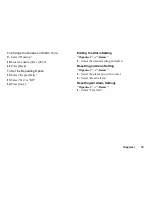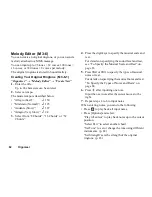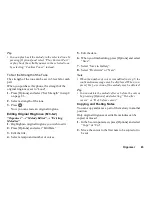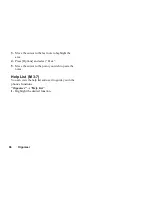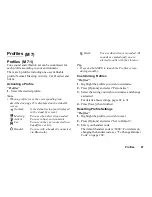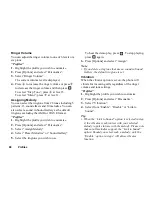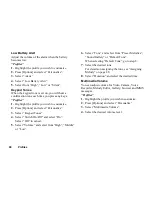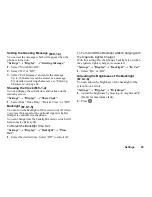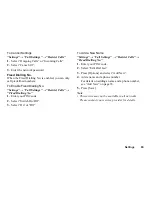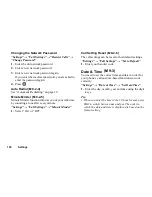Organiser
85
Tip
• You can play back the melody in the selected tone by
pressing [Options] and select “Play Current Part”,
or play back the syllable names in the selected tone
by selecting “Confirm Tones” instead.
To Set the Strength of the Tone
The strength of the tone can be set in 3 levels for each
part.
When you purchase this phone, the strength of the
original ringtone is set to “Loud”.
1.
Press [Options] and select “Set Strength” in step 8
on page 83.
2.
Select a strength of the tone.
3.
Press .
Now you can create an original ringtone.
Editing Original Ringtones
“Organiser”
→
“Melody Editor”
→
“Existing
Melodies”
1.
Highlight an original ringtone you wish to edit.
2.
Press [Options] and select “Edit Data”.
3.
Edit the title.
4.
Select a tempo and number of voices.
5.
Edit the data.
6.
When you finish editing, press [Options] and select
“Save”.
7.
Select “Save to Gallery”.
8.
Select “Overwrite” or “New”.
Note
• When the number of voices is modified in step 5, the
confirmation message may be displayed. When you
press [Yes], a section of the melody may be deleted.
Tip
• You can delete the melody after or before the cursor
by pressing [Options] and selecting “Del. after
cursor” or “Del. before cursor”.
Copying and Pasting Notes
You can copy and move a part of the melody to another
position.
Only original ringtones or editable melodies can be
copied or moved.
1.
In the Score input screen, press [Options] and select
“Copy” or “Cut”.
2.
Move the cursor to the first note to be copied or to
be cut.
(M 3-6-2)
Summary of Contents for GZ100
Page 7: ...Table of Contents 7 ...
Page 126: ...126 Index ...