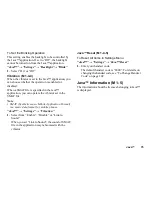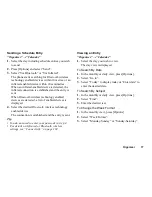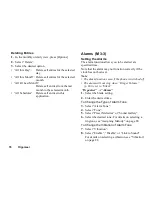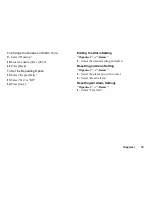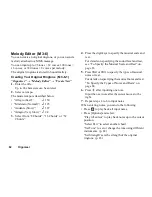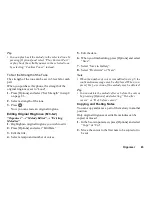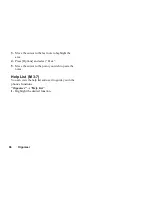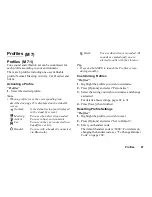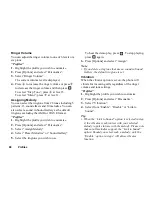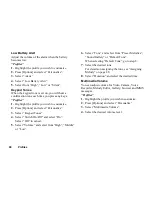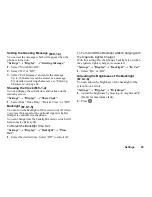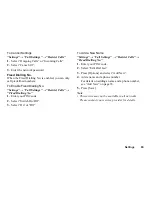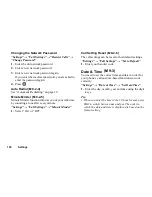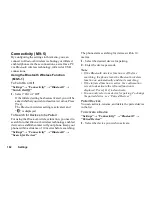88
Profiles
Ringer Volume
You can adjust the ringer volume to one of 6 levels or a
step tone.
“Profiles”
1.
Highlight the profile you wish to customise.
2.
Press [Options] and select “Personalise”.
3.
Select “Ringer Volume”.
The current volume level is displayed.
4.
Press
a
to increase the ringer volume or press
b
to decrease the ringer volume and then press
.
To select “Step Tone”, press
a
at level 5.
To select “Silent”, press
b
at level 1.
Assigning Melody
You can select the ringtone from 28 tones including 5
patterns, 13 sound effects and 10 melodies. You can
also select a sound in Sound Gallery as the default
ringtone excluding the AMR or WAVE format.
“Profiles”
1.
Highlight the profile you wish to customise.
2.
Press [Options] and select “Personalise”.
3.
Select “Assign Melody”.
4.
Select “Preset Melodies” or “Sound Gallery”.
5.
Select the ringtone you wish to use.
To hear the demo play, press
. To stop playing,
press
again.
6.
Press [Options] and select “Assign”.
Note
• If you delete a ringtone that uses a sound in Sound
Gallery, the default ringtone is set.
Vibration
When the vibrator option is set on, the phone will
vibrate for incoming calls regardless of the ringer
volume and tone settings.
“Profiles”
1.
Highlight the profile you wish to customise.
2.
Press [Options] and select “Personalise”.
3.
Select “Vibration”.
4.
Select from “Enable”, “Disable” or “Link to
Sound”.
Tip
• When the “Link to Sound” option is selected in step
4, the vibrator synchronises with your selected
melody to pulse in time with the melody. Please note
that not all melodies support the “Link to Sound”
option. Should you select such a melody, only the
“Enable” option in step 4 will allow vibrator
function.
Summary of Contents for GZ100
Page 7: ...Table of Contents 7 ...
Page 126: ...126 Index ...