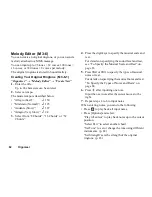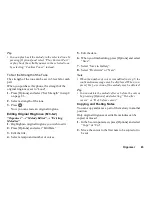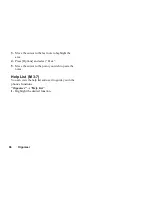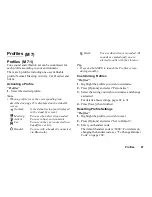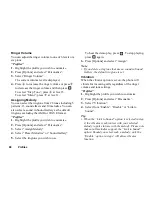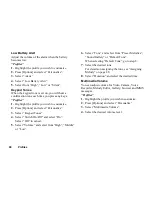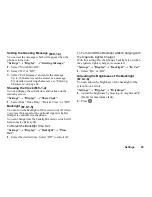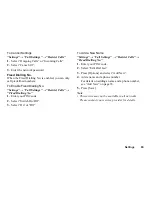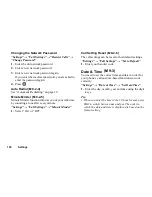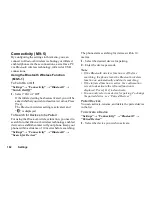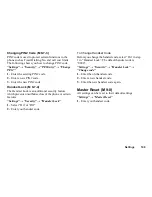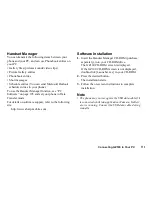96
Settings
Setting the Display Saving
This phone’s screen will automatically turn off and
display the clock after a given amount of time.
You can change the time before the Display Saving will
go into effect, which will help conserve battery life.
“Settings”
→
“Display”
→
“Display Saving”
1.
Select the desired time.
Note
• Display Saving does not work whilst you are calling,
using WAP, or using an application.
• To cancel the Display Saving: The display saving
continues until either a key is pressed or there is an
incoming alert. The first key press only cancels this
function. You must press another key in order to input
any numerical or text value.
Display Setting Reset
The display settings can be reset to their default
settings.
“Settings”
→
“Display”
→
“Set to Default”
1.
Enter your handset code.
The default handset code is “0000”. For details on
changing the handset code, see “To Change Handset
Code” on page 109.
Call Settings
Set various types of functions and services.
Diverts
This service is used to divert incoming calls to your
voicemail system or to another number depending on
certain conditions in which you cannot answer a call.
To Divert Calls
“Settings”
→
“Call Settings”
→
“Diverts”
1.
Select one of the following options.
• “All Calls”:
Diverts all voice calls without
ringing.
• “When Busy”:
Diverts incoming calls when you
are on a call.
• “No Answer”:
Diverts incoming calls if you do
not answer a call within a certain
period of time.
• “Not Reachable”: Diverts incoming calls when your
phone is out of network service or
switched off.
2.
Select “On”.
3.
Enter a phone number to which you wish to divert
calls or search for it in the Phonebook. (p. 36)
To use a phone number in the Phonebook, press
[Phonebook].
(M 9-1-7)
(M 9-1-8)
(M 9-2)
(M 9-2-1)
Summary of Contents for GZ100
Page 7: ...Table of Contents 7 ...
Page 126: ...126 Index ...