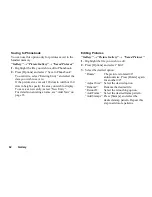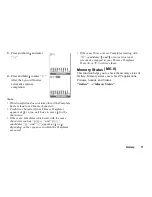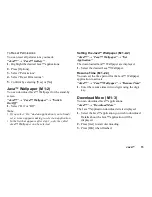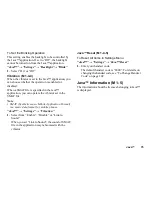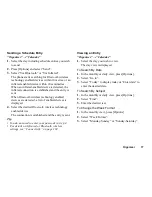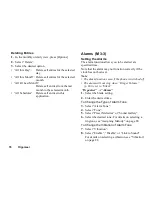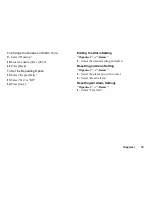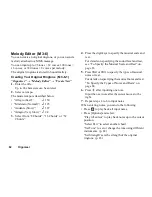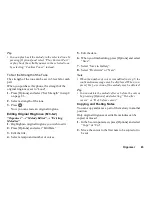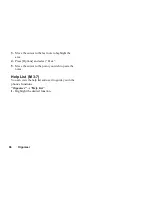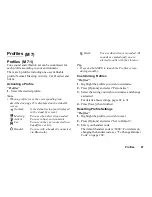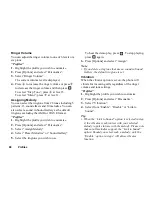74
Java™
Settings
Calls & Alarms
You can set the priority of incoming calls and alarms
whilst an application is operating.
“Java™”
→
“Settings”
→
“Calls & Alarms”
1.
Select “Incoming Call” or “Alarm”.
2.
Select methods.
• “Call Priority” or “Alarm Priority”:
The Java™ application is suspended automatically,
and you can receive a call, or the alarm will sound.
After finishing the call or the alarm ends, the suspend
icon (
) is displayed letting know there is a
suspended Java™ application.
• “Call Notice” or “Alarm Notice”:
The marquee (character scrolls) is displayed on the
first line of the screen whilst the Java™ application
continues. If you press
D
, the Java™ application is
suspended, and you can receive a call. After finishing
the call, the suspend icon (
) is displayed letting
know there is a suspended Java™ application.
Sound Volume
You can set the volume of the application such as sound
effect to one of the five levels or silent. When
“Multimedia Volume” (p. 90) is set to “Silent”, this
setup has priority.
“Java™”
→
“Settings”
→
“Sound Volume”
The current volume level is displayed.
1.
Press
a
(or
d
) to increase the volume or press
b
(or
c
) to decrease the volume and then press
.
Backlight
“Java™”
→
“Settings”
→
“Backlight”
→
“Switch
On/Off”
1.
Select from “On”, “Off” or “Default Settings”.
• “On”:
Lit whilst the Java™ application
is operated.
• “Off”:
Unlit whilst the Java™
application is operated even if a
key is pressed.
• “Default Settings”: Works with the main backlight
setting. (p. 95)
(M 1-4)
(M 1-4-1)
(M 1-4-2)
(M 1-4-3)
Summary of Contents for GZ100
Page 7: ...Table of Contents 7 ...
Page 126: ...126 Index ...