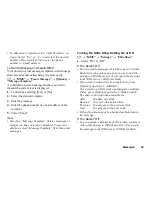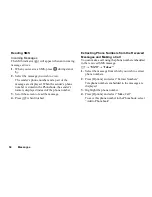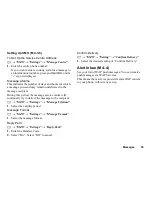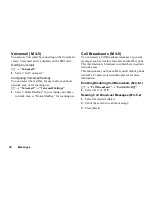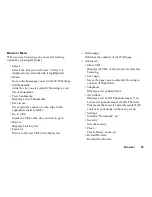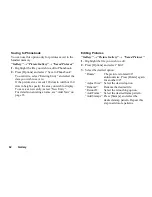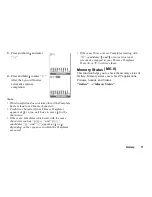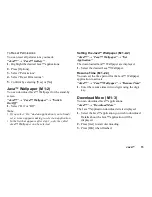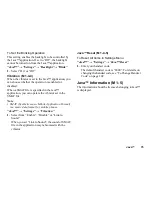60
Browser
Bookmarks
When you are browsing, press [Options] and select the
appropriate option.
To Add a Bookmark
1.
Select “Add bookmark”.
To Access Bookmarked Pages
1.
Select “View bookmarks”.
2.
Select the desired bookmark.
To Edit Bookmarks
1.
Select “View bookmarks”.
2.
Select “More…”.
3.
Highlight a bookmark page you wish to edit.
4.
Press [Options] and select “Details”.
5.
Edit the title, then press
b
.
6.
Edit the URL, then press
b
.
7.
Select “Save”.
To Delete Bookmarks
1.
Select “View bookmarks”.
2.
Select “More…”.
3.
Highlight a bookmark page you wish to delete.
4.
Press [Options] and select “Delete”.
5.
Press [Options] and select “OK”.
Setting the Hotkeys to Web Page Bookmarks
You can access Web pages quickly by pressing the
shortcut keys (hotkeys). Follow the following to assign
shortcuts.
1.
Select “View bookmarks”.
2.
Select “More…”.
3.
Highlight a bookmark page you wish to edit.
4.
Press [Options] and select “Hotkeys”.
The list of hotkeys is displayed.
5.
Select the number to which you wish to assign
hotkeys.
The list of registered bookmarks is displayed.
6.
Select the desired bookmark.
Summary of Contents for GZ100
Page 7: ...Table of Contents 7 ...
Page 126: ...126 Index ...