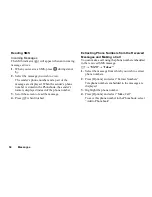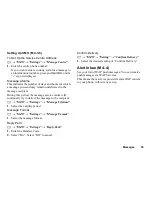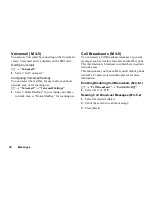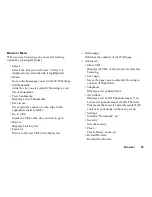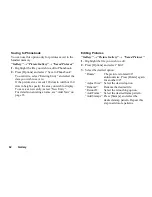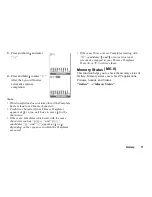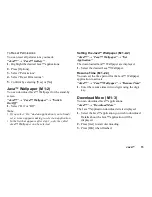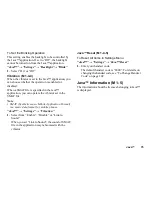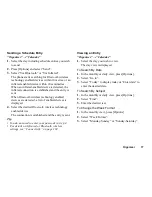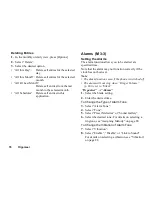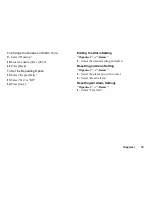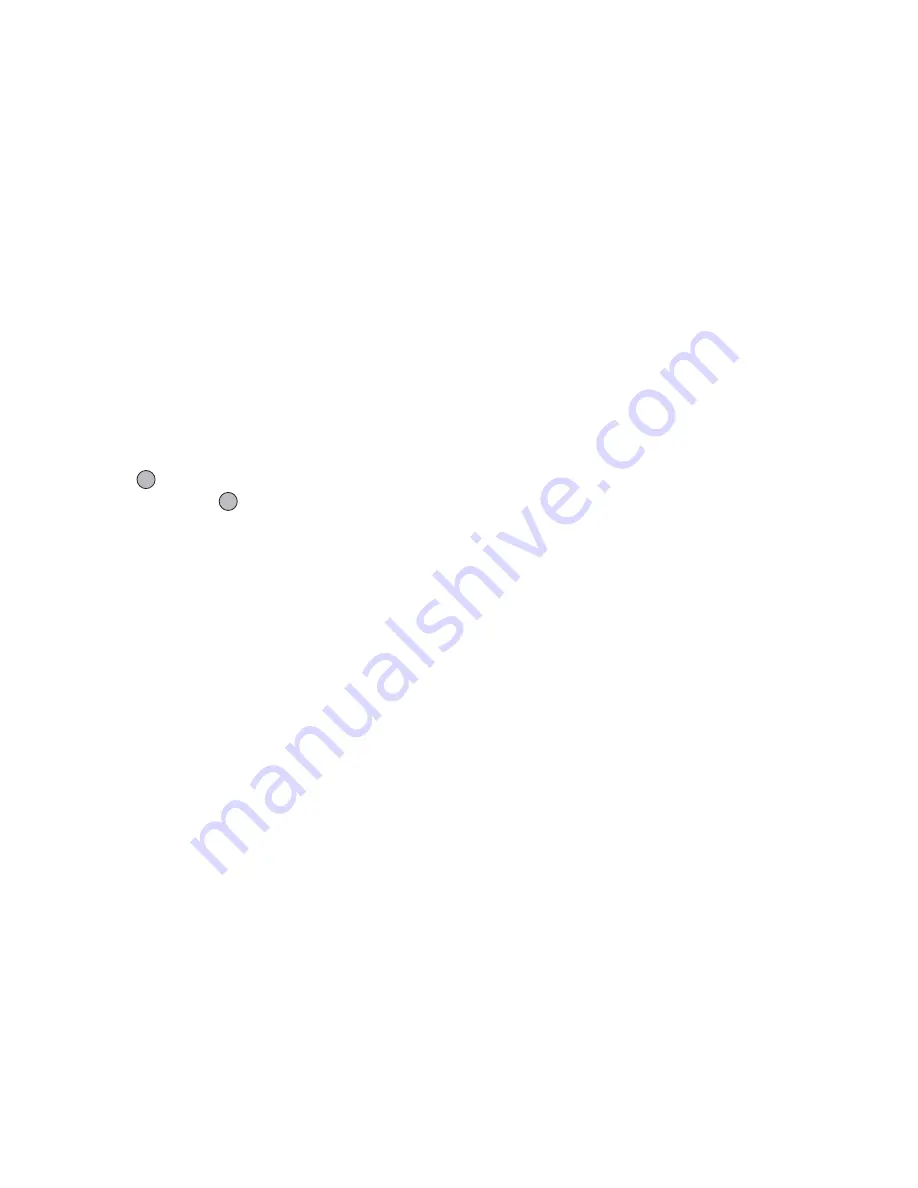
64
Gallery
Video Gallery
Video clips that are recorded by a video camera or
video clips that are downloaded from mobile Internet
sites can be managed.
Playing Back Video Clip Files
“Gallery”
→
“Video Gallery”
→
“Saved Videos”
1.
Select the video clip file you wish to play back.
2.
Press .
To resume, press
again.
To stop playback, press [Back].
Note
• The volume varies depending on the Multimedia
Volume settings (p. 90). The volume is 0 when
“Multimedia Volume” is set to “Silent”. To adjust
the volume, press
a
(or
d
/the side-up key) or
b
(or
c
/the side-down key).
• Video clips exceeding 128 dots [W] or 96 dots [H]
can be displayed in original or half size by pressing
[
×
1] or [
×
1/2].
Sending a Video Clip File with MMS
“Gallery”
→
“Video Gallery”
→
“Saved Videos”
1.
Highlight the file you wish to send.
2.
Press [Options] and select “Send”.
3.
Select “As MMS”.
For details on creating a message, see “Creating a
New MMS” on page 48.
Note
• Video clips with a faint icon cannot be sent attached
to a message.
Sending Gallery Data to OBEX-enabled Phones
Choose the appropriate menu.
“Gallery”
→
“Picture Gallery”
→
“Saved Pictures”
“Gallery”
→
“Sound Gallery”
→
“Saved Sounds”
“Gallery”
→
“Video Gallery”
→
“Saved Videos”
1.
Highlight the desired file.
2.
Press [Options] and select “Send”.
3.
Select “Via Bluetooth” or “Via Infrared”.
For “Via Bluetooth”
The phone starts searching for
Bluetooth
wireless
technology enabled devices within 10 metres. When
detected, a list of enabled devices is displayed allowing
you to select the desired device. The connection can be
established and the file sent.
For “Via Infrared”
The phone starts searching for an infrared-enabled
device within 20 centimetres.
When detected, the infrared connection is established
and the file is sent.
Note
• Pictures/Sounds/Video clips protected with a
copyright cannot be sent.
• When pairing, you need to enter your passcode when
establishing contact with a Bluetooth wireless
technology enabled device for the first time.
(M 6-2)
Summary of Contents for GZ100
Page 7: ...Table of Contents 7 ...
Page 126: ...126 Index ...