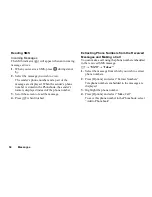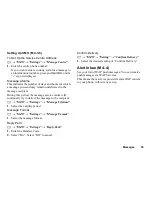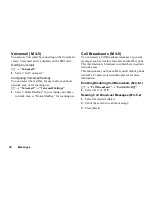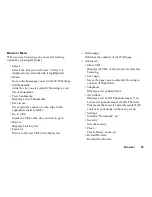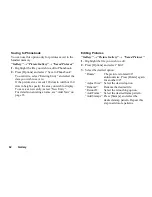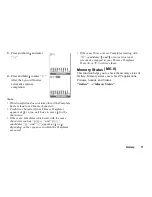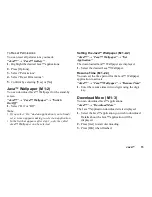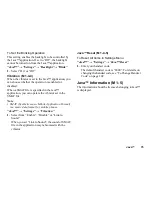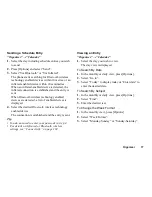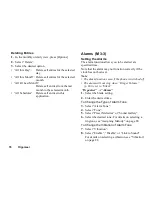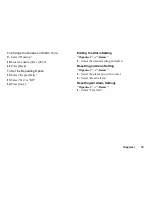66
Gallery
Using the Sound Files as Ringtone
“Gallery”
→
“Sound Gallery”
→
“Saved Sounds”
1.
Highlight the sound file you wish to use as ringtone.
2.
Press [Options] and select “Set as Ringtone”.
The selected sound is automatically used for the
ringtone of the current Profiles.
Note
• Files in AMR or WAVE format cannot be used for the
ringtone.
• The volume varies depending on the Multimedia
Volume settings (P. 90). The volume is 0 when
“Multimedia Volume” is set to “Silent”.
Sending Messages
“Gallery”
→
“Sound Gallery”
→
“Saved Sounds”
1.
Highlight the name of the sound file you wish to
send.
2.
Press [Options] and select “Send”.
If you select your original ringtone in step 1, perform
the following, otherwise go to step 4.
3.
Select “As MMS”.
4.
Select the file format “SMAF”, “MIDI” or
“i Melody”.
For details on creating a message, see “Creating a
New MMS” on page 48.
Note
• Sounds protected with a copyright cannot be sent
attached to a message.
• Sounds with a faint icon cannot be sent attached to a
message.
• Only the single tone data is sent if you select “i
Melody” in step 4, since i Melody supports single
tone only.
Recording Sounds
“Gallery”
→
“Sound Gallery”
→
“Record Sounds”
For details, see “Recording a Voice Clip” on page 81.
Downloading Sound Files
“Gallery”
→
“Sound Gallery”
→
“Download More”
The sound file download site is displayed.
(M 6-3-2)
(M 6-3-4)
Summary of Contents for GZ100
Page 7: ...Table of Contents 7 ...
Page 126: ...126 Index ...