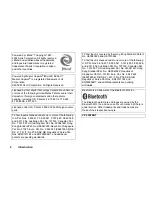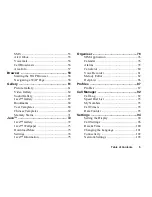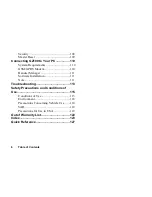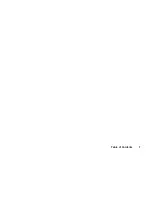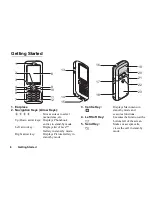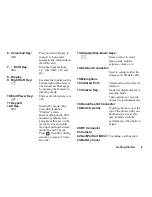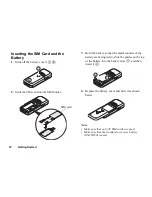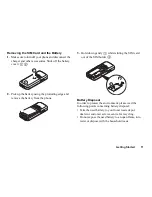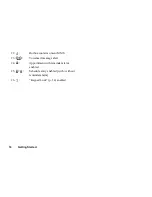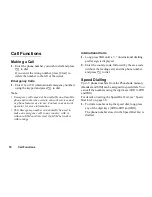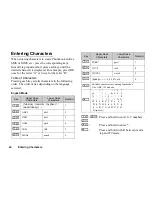Getting Started
9
6. Voicemail Key:
Press and hold this key to
G
connect to Voicemail
automatically. (Depends on
the SIM card.)
7.
*
/Shift Key:
Switches input method,
P
e.g.: Abc, ABC, 123 and
abc.
8. Display
9. Right Soft Key:
Executes the function at the
C
bottom right of the screen.
Used to access Homepage
by opening the browser in
stand-by mode.
10.End/Power Key:
Ends a call, turns power on/
F
off.
11.Keypad
12.# Key:
In stand-by mode, long
R
press
R
launches
“Profiles” screen.
In text editing mode,
R
launches symbol screen.
Long press this key on the
text entry screen to shift
text input method between
multi-tap and T9 mode.
Press ,
then
R
during
stand-by to activate Voice
Recorder.
13.Side-Up/Side-Down Keys:
V
W
Moves cursor to select
menu items, adjusts
earpiece volume, etc.
14.External Connector:
Used to connect either the
charger or USB data cable.
15.Microphone
16.Infrared Port:
Sends and receives data via
infrared.
17.Camera Key:
Starts the digital camera in
stand-by
mode.
Takes pictures or records
videos in viewfinder mode.
18.Handsfree Kit Connector
19.Built-in Aerial:
Warning: Do not cover the
top of the phone with your
hand when in use as this
may interfere with the
performance of the built-in
aerial.
20.RF Connector
21.Camera
22.Self-Portrait Mirror:
For taking a self-portrait.
23.Battery Cover
Summary of Contents for GZ100
Page 7: ...Table of Contents 7 ...
Page 126: ...126 Index ...