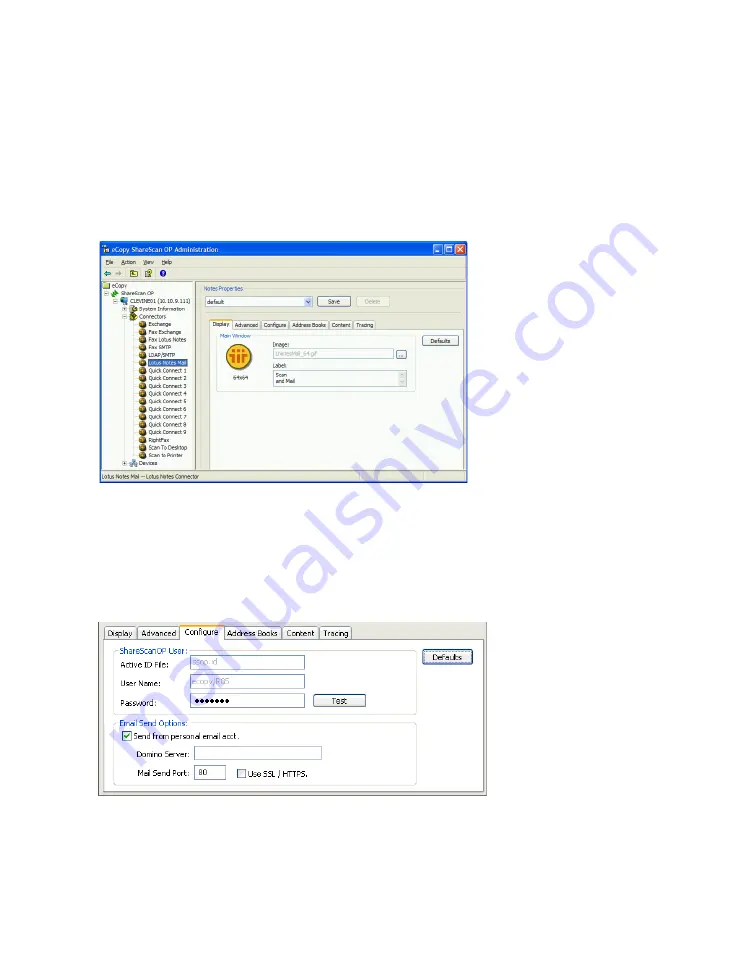
86
|
Configuring the Notes connector
Configuring the Notes connector
To configure the connector:
1
Start ShareScan OP Administration (
Start > Programs > eCopy Applications > ShareScan OP
Administration
).
2
In the console tree, click
Lotus Notes Mail
.
3
On the
Display
tab, configure the
Image
and
Label
options (see “Configuring the Display
4
On the
Advanced
tab, specify the
Encryption
,
Searchable Text
,
Image Format
,
File Name
and
Bates Numbering
options (see “Configuring Advanced settings” on page 49).
5
Click the
Configure
tab.






























