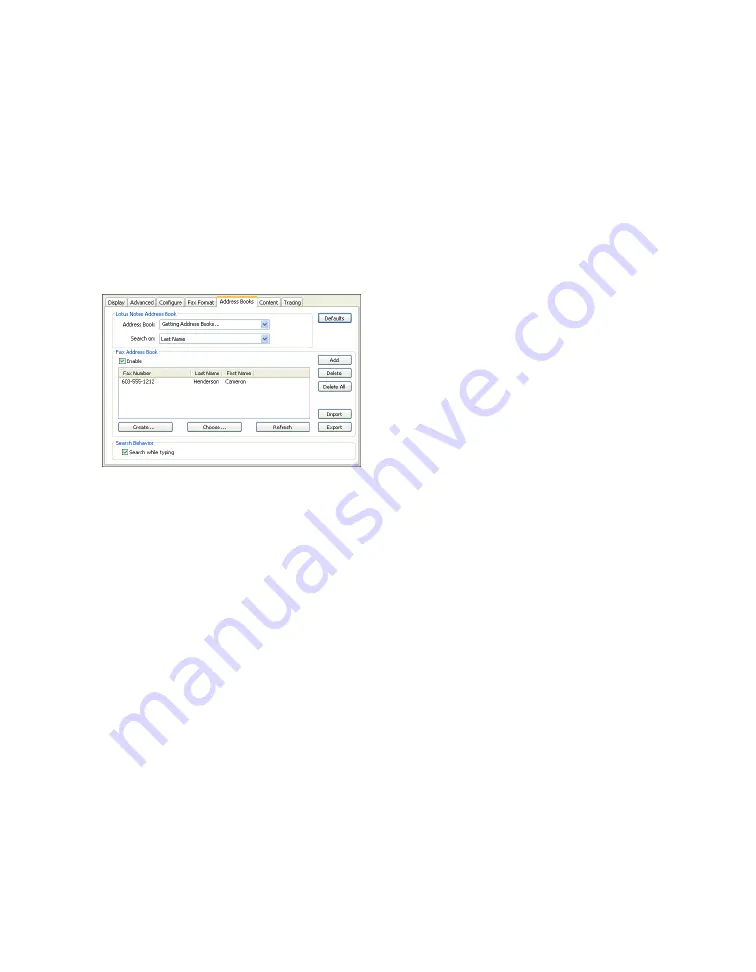
106
|
Configuring the Fax via Notes connector
If your fax server uses an embedded tag to provide information about how to create the cover
page, enter the tag in the
Cover Page Via Embedded Tag
field. For example, if you are
configuring Fax via Lotus Notes with Captaris RightFax, enter
<cover>
in this field. When the
Fax via Lotus Notes user specifies use of a cover page, ShareScan OP adds the embedded tag
string to the body of the e-mail message, telling RightFax how to create the cover page. If the
tag is not there, RightFax cannot create the cover page.
If you want to allow a user to attach a cover sheet, the Use Cover Sheet option must be enabled
in the RightFax FaxUtil client for that user (see your RightFax FaxUtil documentation).
7
Click the
Address Books
tab.
Under
Lotus Notes Address Book
, specify the desired options:
>
Address Book
— Select the global address list that will be used for sender selection.
(Sender selection is available only when the Send from personal email acct: check box is
selected on the Configure tab.)
>
Search On
— Select the desired search option (First Name, First Name Long Format, or
Last Name).
Under
Fax Address Book
, select the
Enable
check box if you want users to be able to search for
and select recipients from the local fax address book instead of having to type the fax number
each time. The local address book stores fax addresses entered at the device. (For information
about configuring the address book, see “Configuring MSDE for address book support” on
page 125.) When the address book is enabled, you can add, delete, import, and export
addresses. An imported address list must be a text file with a list of comma-separated values
(CSV) in the following format: Last_Name,First_Name,Fax_Number. You export the address
book database to a CSV file.
Under
Search Behavior
, clear the check box if you do not want to enable the Search while
typing function (see “Configuring Search behavior” on page 52).






























