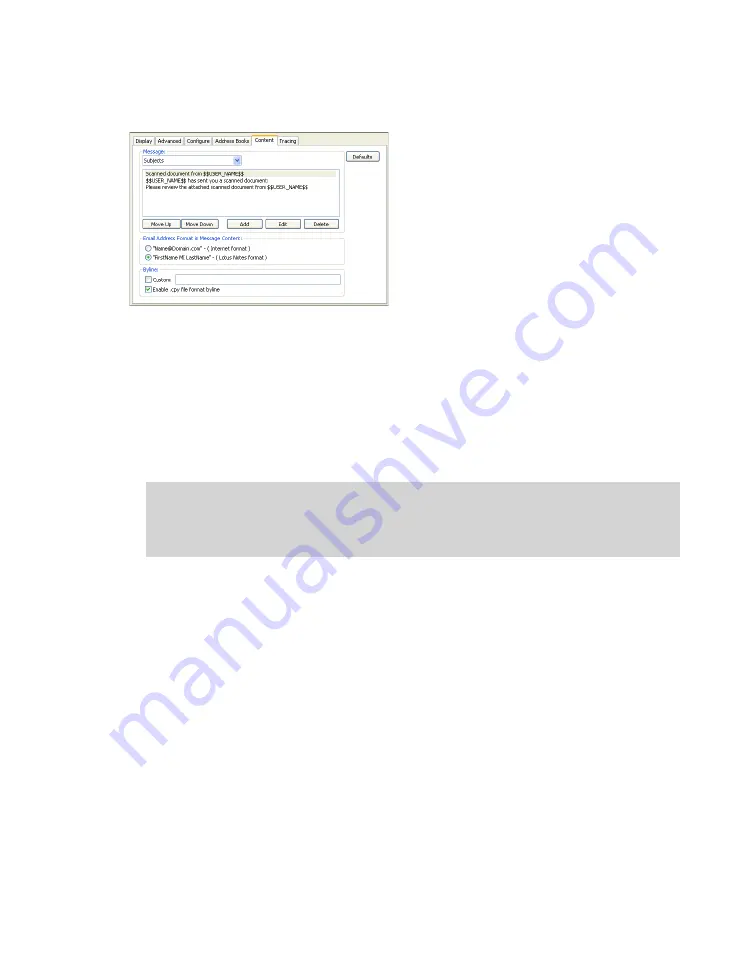
eCopy ShareScan OP Configuration Guide
|
89
7
Cick the
Content
tab.
Under
Message
, select
Subjects
to display the available subject lines or
Notes
to display the
available notes. (Users can select an existing subject line or note, or enter their own, at the
device. Notes are included in the message body.) Then perform any of the following options:
> Click
Add
to add a new entry. You can include the $$USER_NAME$$ variable in a subject
line or in a note. You can include the $$RECIPIENTS$$ variable only in a note. Each
variable is replaced with the sender or recipient names.
> Click
Edit
to edit the selected entry.
> Click
Delete
to delete the selected entry from the list.
> Click
Move Up
or
Move Down
to move the selected entry up or down in the list. The top
item in the list is the default.
> Click
Defaults
to restore the default lists of subjects and notes, deleting any custom entries.
Important!
When you send mail to multiple recipients from a personal Lotus Notes
account, the eCopy agent on the Domino server creates an individual message
for each recipient. Including the $$RECIPIENTS$ variable in a note enables
recipients to see who else received the message.






























