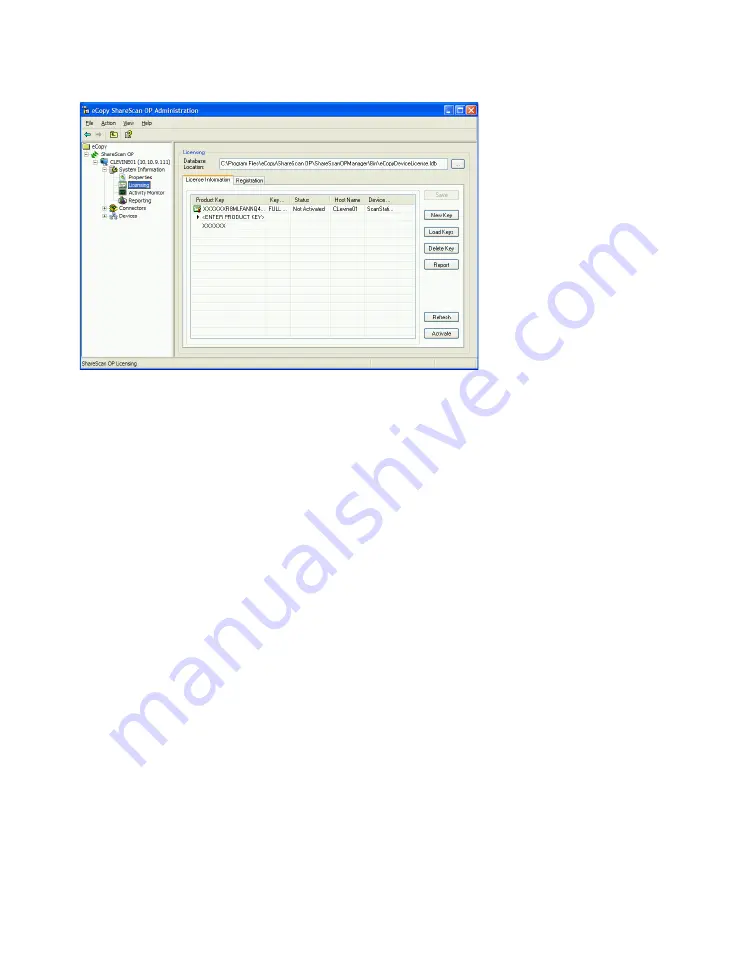
6
|
Configuring eCopy ShareScan OP
The following list describes the available status options:
■
Activated
— The key has been assigned to a device and the license has been activated.
■
Not Activated
— The key has been assigned to a device but the license has not been activated
(30 day grace period is in effect).
■
Expired
— The key has been assigned to a device but has expired (you must delete the key and
obtain a new key).
■
Activation Required
— The key has been assigned to a device but has not been activated and
the 30 day grace period has expired (you must activate the license to use the device).
■
Blank
— The key has not been assigned to a device and is available for use.
Adding product keys
You add product keys to the license database. It is strongly recommended that you leave the license
database on the local hard drive. There are two ways to add product keys to the database:
■
Enter each key manually.
You must use this method when licensing a device connected to a ScanStation. It is
recommended that you copy and paste the key (to avoid typing errors).
■
Import the keys from a text file. (If you buy a 10-pack of the product, you receive a separate CD
that contains a text file with the keys that you can import.) This is the easiest method to use if
you receive your product keys electronically.
Use this method when licensing devices with embedded clients.



























