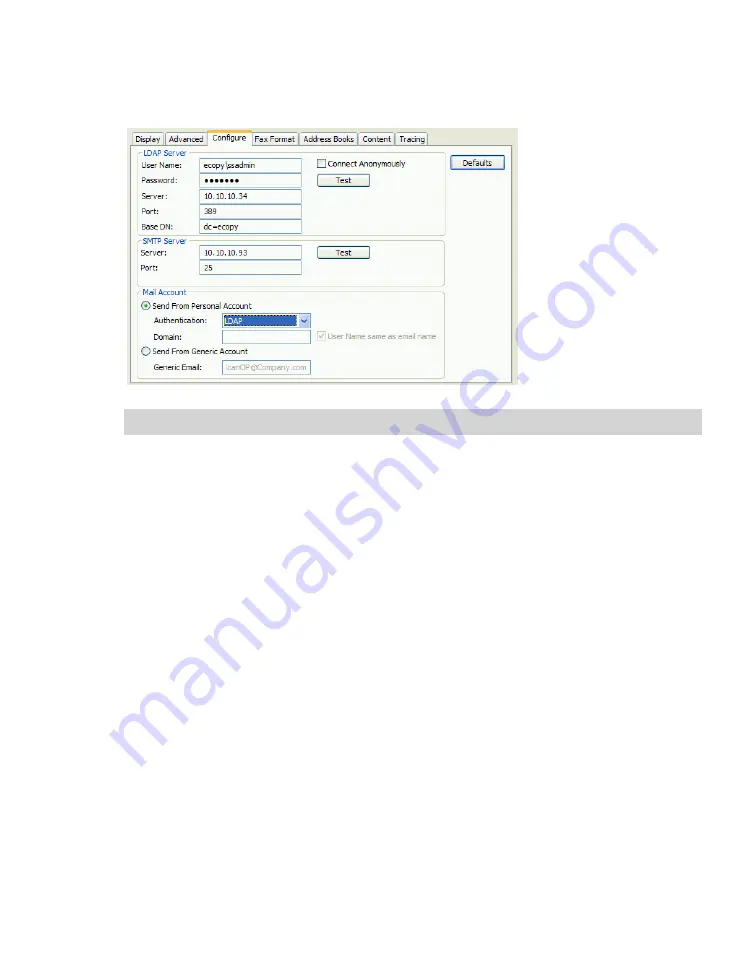
eCopy ShareScan OP Configuration Guide
|
111
5
Click the
Configure
tab.
Under
LDAP Server
, specify the following information about the server that will provide the
global address list; the same server is used for sender authentication if LDAP authentication is
enabled. Then click
Test
to test the connection to the LDAP server.
>
User Name
— Enter the user name of an account that can access the LDAP server, such as
an LDAP DN (distinguished name). If applicable, use the domain-qualified name, for
example, “ecopy\auser”. An account name is not required if your server allows anonymous
directory lookups.
>
Password
— Enter the account password. The password is encrypted before saving.
>
Server
— Enter the IP address, DNS name, or URL of the LDAP server associated with the
directory you want to use.
>
Port
— Enter the LDAP port number. The default is 389. If this does not work, try 3268.
>
Base DN
— Enter the DN (distinguished name) of the base or root of the directory in which
to search. This varies depending on the server you are using and the portion of the
directory you wish to search. “dc=ecopy”, “cn=users”, “dc=ecopy, dc=com”, and
“ou=marketing,dc=ecopy” are all examples of possible base DNs. If you leave this field
blank, ShareScan OP uses "dc=” and tries to obtain the directory root from the LDAP server
automatically.
>
Connect Anonymously
— Select this option if your server allows anonymous directory
lookups.
Note:
If you send all faxes from the generic account, LDAP server configuration is not required.






























