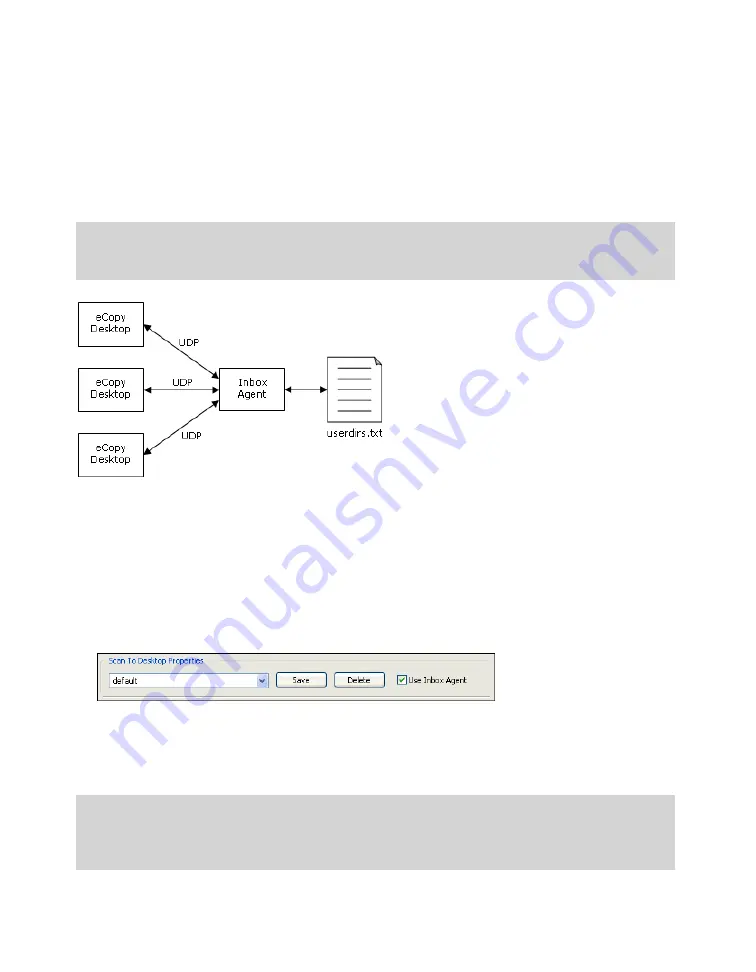
64
|
Configuring Scan to Desktop
Configuring the Inbox Agent
The eCopy Inbox Agent enables eCopy Desktop to connect automatically to the user’s scan inbox.
The Inbox Agent is a Windows service that is installed with the ShareScan OP Services Manager. It
uses UDP (User Datagram Protocol) to communicate with eCopy Desktop and it looks up the user’s
inbox path in the list of registered users, userdirs.txt.
For example, if you are logged on to your PC as “auser,” eCopy Desktop sends a UDP message to the
Inbox Agent requesting your scan inbox path. The agent looks up “auser” in userdirs.txt and
returns the path to eCopy Desktop, which uses it to open “auser’s” scan inbox.
If you do not enable the Inbox Agent, each eCopy Desktop user must manually configure the scan
inbox path in the eCopy Desktop Preferences window.
■
To enable the Inbox Agent, click
Scan to Desktop
in the console tree, select the
Use Inbox
Agent
check box, and then click
Save
.
■
To disable the Inbox Agent, click
Scan to Desktop
in the console tree, clear the
Use Inbox
Agent
check box, and then click
Save
.
Important!
The default UDP server port is 9999 and the client port is 8888. The default multicast
server and client IP address is 239.254.5.6. If you need to change these settings, contact
eCopy Technical Support for assistance.
Important!
If you have configured multiple connector profiles and you enable the Inbox Agent, all
the profiles must point to the same Inbox Management directory. When you save the
current profile, the ShareScan OP Services Manager automatically updates all additional
profiles with the same path and logon information specified in the current profile.






























