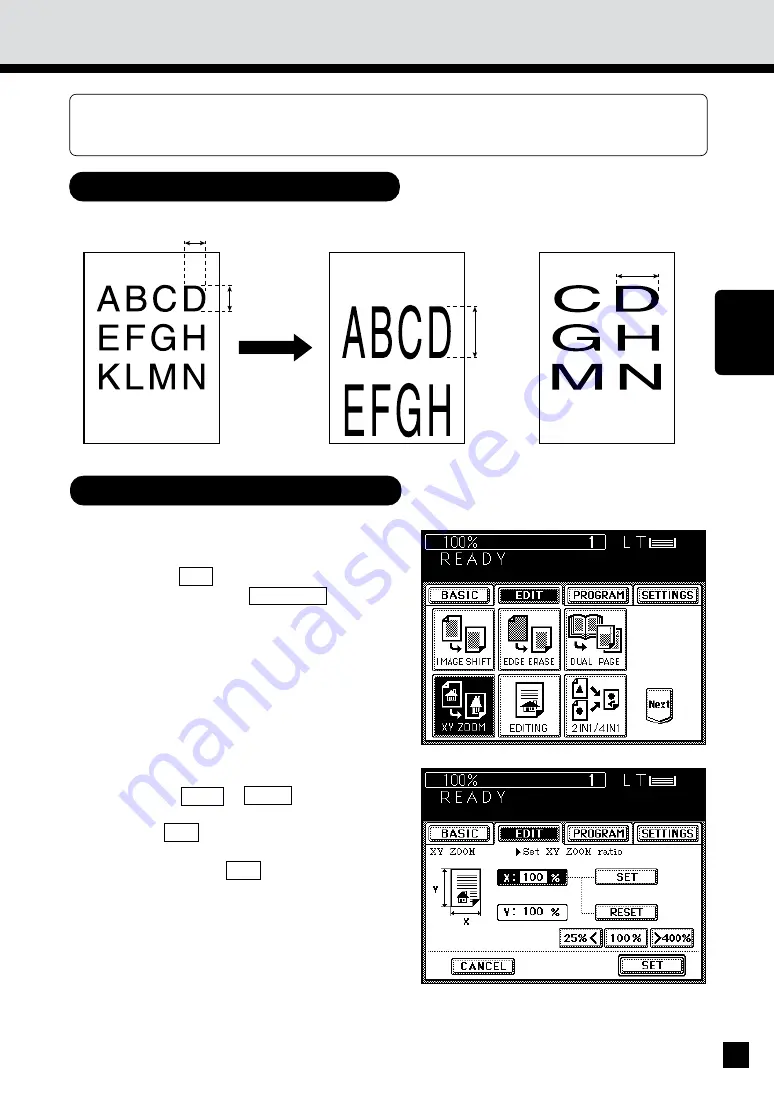
61
USING THE
EDITING
FUNCTIONS
4. X-Y ZOOM
This function allows you to make copies of originals with the reproduction ratio of the X and
Y directions changed.
Example of X-Y zoom
Procedure
1
100%
200%
100%
200%
When the Y zoom ratio
is changed
When the X zoom ratio
is changed
Select the X-Y zoom function in the Editing
menu.
.
Press the EDIT key to enter the Editing menu,
and then press the XY ZOOM key.
.
The menu on the right appears.
2
3
5
Select the desired copy size, exposure and
copy quantity.
4
Specify the X and Y reproduction ratios.
.
Press the 25%< or >400% key to select the
X and Y reproduction ratios, and press the
upper SET key.
Press the lower SET key.
Place the original on the glass or the
automatic document feeder and press
the START key.
Summary of Contents for AR-800 imager
Page 1: ...DIGITAL COPYING MACHINE OPERATION MANUAL MODEL AR 650 ...
Page 11: ...7 DESCRIPTION OF THE DIGITAL COPIER DESCRIPTION OFTHE DIGITAL COPIER ...
Page 19: ...15 HOW TO MAKE COPIES HOW TO MAKE COPIES ...
Page 37: ...33 HOW TO MAKE COPIES 4 Place the original key in the copy quantity and press the START key ...
Page 59: ...55 USING THE EDITING FUNCTIONS USING THE EDITING FUNCTIONS ...
Page 96: ...92 MEMO ...
Page 97: ...93 DESCRIPTION OF THE DIGITAL COPIER USING THE SPECIAL FUNCTIONS USING THE SPECIAL FUNCTIONS ...
Page 110: ...106 MEMO ...
Page 111: ...107 USING THE OPTIONAL FINISHER USING THE OPTIONAL FINISHER ...
Page 131: ...127 WHEN THE GRAPHIC SYMBOLS FLASH MAINTE NANCE WHEN THE GRAPHIC SYMBOLS FLASH ...
Page 171: ...167 MAINTE NANCE MAINTENANCE ...
Page 175: ...171 SPECIFICATIONS ACCESSORIES OPTIONS SPECIFICATIONS ACCESSORIES OPTIONS ...






























