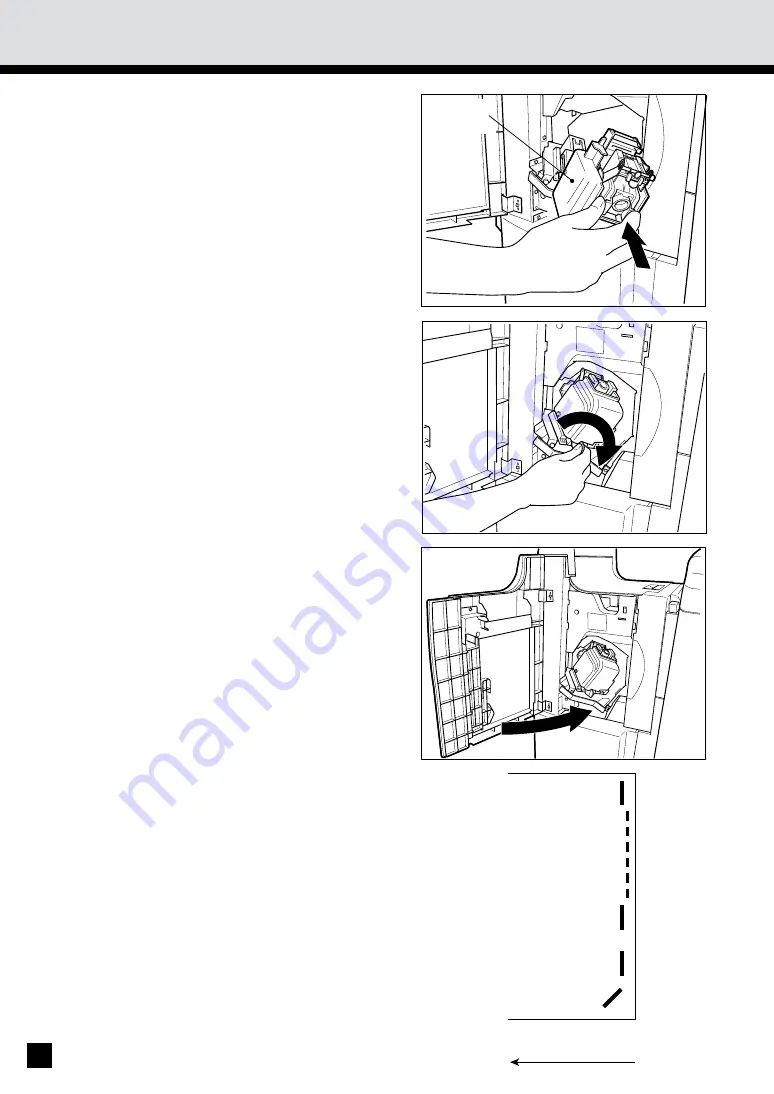
156
8
Set the staple cartridge.
.
Insert the cartridge until the claw catches it.
Note:
Repeat steps 1 to 11 if the test stapling
is not performed and "Set staple cartridge"
is displayed.
9
Reinstall the stapler unit in its previous
position.
.
Turn the blue lever 90 degrees to the right
to latch the stapler unit.
Confirm that the finisher is attached to the
copier, and that the paper size is set to any
size other than Statement-R.
.
A staple test cannot be performed when only
the Statement-R paper is available. So make
sure to set another size.
10
11
Close the front cover of the finisher.Test
stapling is automatically carried out at some
of 12 places of a blank sheet of paper as
in the right-hand figure.
No.12
No.3
No.2
No.1
Direction of
paper path
Staple
cartridge
8. REPLACING STAPLES (OPTIONAL) (Cont.)
Summary of Contents for AR-800 imager
Page 1: ...DIGITAL COPYING MACHINE OPERATION MANUAL MODEL AR 650 ...
Page 11: ...7 DESCRIPTION OF THE DIGITAL COPIER DESCRIPTION OFTHE DIGITAL COPIER ...
Page 19: ...15 HOW TO MAKE COPIES HOW TO MAKE COPIES ...
Page 37: ...33 HOW TO MAKE COPIES 4 Place the original key in the copy quantity and press the START key ...
Page 59: ...55 USING THE EDITING FUNCTIONS USING THE EDITING FUNCTIONS ...
Page 96: ...92 MEMO ...
Page 97: ...93 DESCRIPTION OF THE DIGITAL COPIER USING THE SPECIAL FUNCTIONS USING THE SPECIAL FUNCTIONS ...
Page 110: ...106 MEMO ...
Page 111: ...107 USING THE OPTIONAL FINISHER USING THE OPTIONAL FINISHER ...
Page 131: ...127 WHEN THE GRAPHIC SYMBOLS FLASH MAINTE NANCE WHEN THE GRAPHIC SYMBOLS FLASH ...
Page 171: ...167 MAINTE NANCE MAINTENANCE ...
Page 175: ...171 SPECIFICATIONS ACCESSORIES OPTIONS SPECIFICATIONS ACCESSORIES OPTIONS ...






























