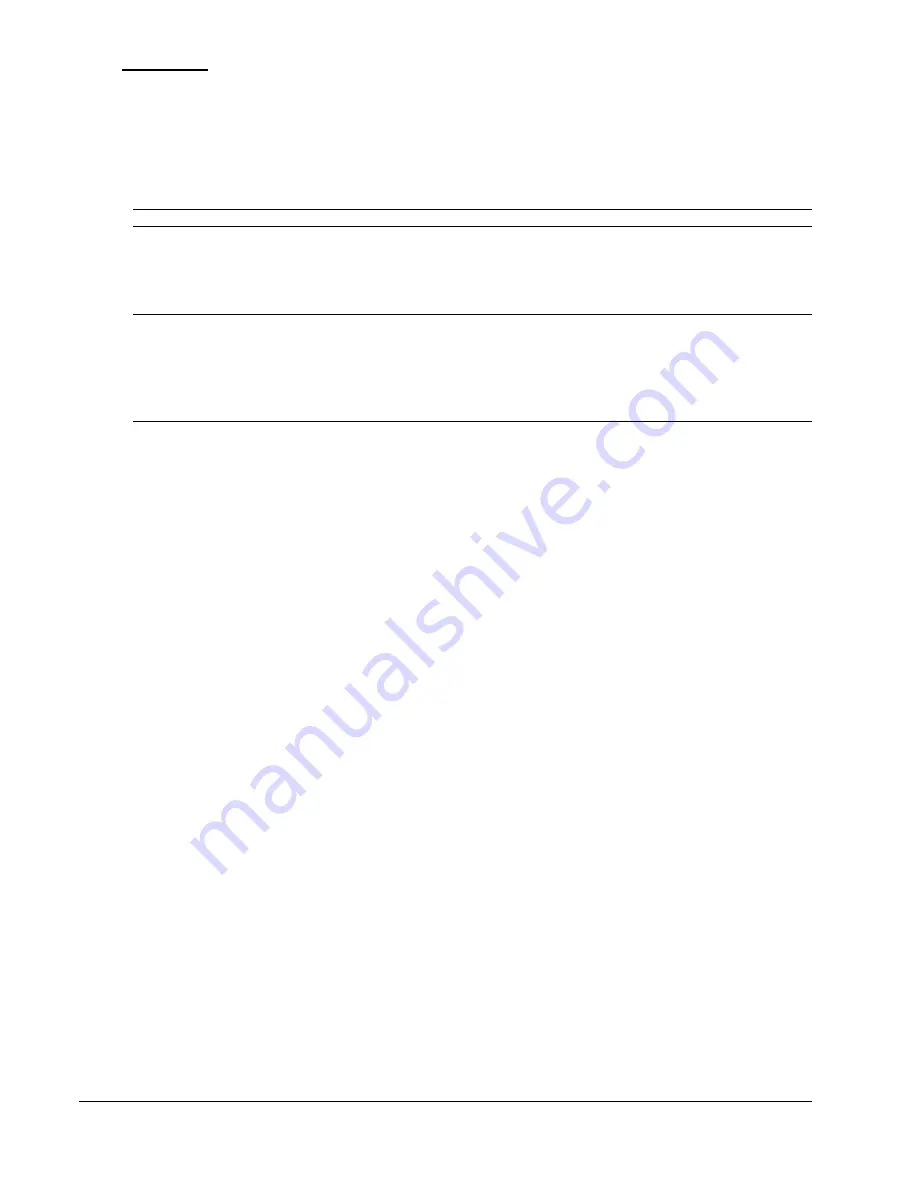
Switched PDU
Installation and Operations Manual
Operations
51
SMTP/Email
The SMTP/Email page allows the configuration of Simple Mail Transfer Protocol (SMTP) and Email options.
Enabling or disabling Email support:
Select
Enabled
or
Disabled
from the Email Notifications drop-down menu and click
Apply
.
Setting the SMTP server address:
Enter the IP address or hostname in the SMTP Host field and click
Apply
.
NOTE:
Both IPv4 and IPv6 formats are accepted in the Host field.
Changing the SMTP server port:
Enter the port number in the SMTP Port field and click
Apply
.
Setting the SMTP authentication type:
NOTES:
SMTP authentication allows the mail client in the PDU to login to the mail server during the process of sending a mail. The mail server
may require this login to relay mail to another mail server.
Supported SMTP authentication types are: None (default, no SMTP authentication); Digest-MD5; CRAM-MD5; Login; and Plain. SMTP
authentication occurs with a configured username and password, or you can use the address in the ‘From’ Address field in place of the
username.
From the SMTP Authentication drop-down menu, select an authentication method. From the “with” drop-down menu,
select “SMTP Username” or “From Address”. Click
Apply.
Setting the Email SMTP authentication username:
In the Username field, type the desired Email SMTP username and click
Apply
. Spaces are not allowed.
Setting the Email SMTP authentication password:
The Set Email SMTP Password command sets the password for SMTP authentication with the username.
In the Password field, type a password of 1-16 alphanumeric and other characters (ASCII 33 to 126 decimal) are
allowed; passwords are case sensitive. Click
Apply
.
To change the password, type over it, check the Change checkbox, and click
Apply
.
Setting the ‘From’ email address:
Enter the ‘from’ email address in the ‘From’ Address field and click
Apply
.
Setting the ‘Send To’ email address:
Enter the ‘send to’ email address in the Primary or Secondary ‘Send To’ Address field and click
Apply
.
If the primary ‘send to’ address fails, the system then attempts to send the email to the secondary ‘send to’ address.
Setting the subject ID:
From the Subject ID drop-down menu, select the default “Sentry3_524640” option or the “Location” option to specify
the email subject line. Click
Apply
.
Enabling or disabling event type notifications:
Check the type of event message to enable, and click
Apply
. Options are Event Messages, Authentication Messages,
power Messages, and Configuration Messages.
Sending a test email:
After providing information in the Email/SMTP web page, click the
Test
button to send a test email to the target email
destinations.
Summary of Contents for Switched Rack PDU
Page 1: ...Switched Rack Power Distribution Unit Installation and Operations Manual Firmware Version 7 0 ...
Page 18: ......
Page 96: ......
Page 157: ......






























