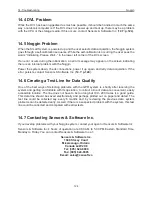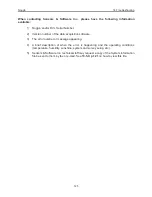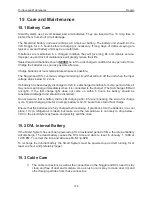Noggin
Appendix C - GPR Emissions, Interference and Regulations
C-6
C-2
ETSI Regulations for the EC (European Community)
In the European Community (EC), GPR instruments must conform to ETSI (European Technical Standards
Institute) standard EN 302 066-1 v1.2.1. Details on individual country requirements for licensing are coor-
dinated with this standard. For more information, contact Sensors & Software’s technical staff.
All Sensors & Software ground penetrating radar (GPR) products offered for sale in European Community
countries or countries adhering to ETSI standards are tested to comply with EN 302 066 v1.2.1.
For those who wish to get more detailed information, they should acquire copies of the following docu-
ments available from ETSI.
ETSI EN 302 066-1 V1.2.1
(February 2008) Electromagnetic compatibility and Radio spectrum Matters
(ERM); Ground and Wall- Probing Radar applications (GPR/WPR) imaging systems; Part 1: Technical
characteristics and test methods
ETSI EN 302 066-2 V1.2.1
(February 2008) Electromagnetic compatibility and Radio spectrum Matters
(ERM); Ground and Wall- Probing Radar applications (GPR/WPR) imaging systems; Part 2: Harmonized
EN covering essential requirements of article 3.2 of the R&TTE Directive
ETSI TR 101 994-2 V1.1.2
(March 2008) Electromagnetic compatibility and Radio spectrum Matters
(ERM); Short Range Devices (SRD); Technical characteristics for SRD equipment using Ultra Wide Band
technology (UWB); Part 2: Ground- and Wall- Probing Radar applications; System Reference Document
Summary of Contents for Noggin 100
Page 1: ...User s Guide Copyright 2012 Sensors Software Inc 2011 00022 02 Noggin ...
Page 2: ......
Page 4: ......
Page 8: ......
Page 17: ...Noggin 2 Noggin Components 3 Figure 2 3 Noggin 100 components ...
Page 156: ...Appendix D Instrument Interference Noggin D 2 ...
Page 158: ...Appendix E Safety Around Explosive Devices Noggin E 2 ...
Page 162: ...Noggin G 4 ...