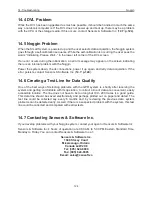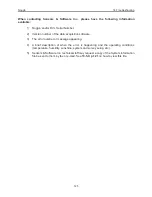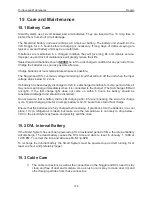14-Troubleshooting
Noggin
124
14.4 DVL Problem
While the DVL has been ruggedized as much as possible, it should be handled in much the same
way a notebook computer is. If the DVL does not power up and boot up, there may be a problem
with the CPU or the storage media. If this occurs, contact Sensors & Software Inc. (
14.7: p.124
).
14.5 Noggin Problem
When the Smart System is powered up and the user selects data acquisition, the Noggin system
goes through a self-calibration sequence. While the self-calibration is occurring the user sees the
words “Initializing. Please Wait...” in the lower left corner of the DVL screen.
If an error occurs during the initialization, an error message may appear on the screen indicating
there is an internal problem with the Noggin.
Power the system down, check connections, power it up again and retry data acquisition. If the
error persists, contact Sensors & Software Inc. (
14.7: p.124
).
14.6 Creating a Test Line for Data Quality
One of the best ways of detecting problems with the GPR system is, shortly after receiving the
system and getting comfortable with its operation, to collect a line of data at a convenient, easily
accessible location. The line does not have to be too long but 100 - 200 traces is a good guide.
This data line should be saved electronically and perhaps plotted out on paper and dated. The
test line could be collected say, every 6 months and, by reviewing the previous data, system
problems can be detected early. As well, if there is a suspected problem with the system, this test
line could be collected and compared with earlier tests.
14.7 Contacting Sensors & Software Inc.
If you develop problems with your Noggin system, contact your agent or Sensors & Software Inc.
Sensors & Software Inc.’s hours of operation are 9:00 AM to 5:00 PM Eastern Standard Time,
Monday to Friday. You can contact Sensors & Software Inc. at:
Sensors & Software Inc.
1040 Stacey Court
Mississauga, Ontario
Canada L4W 2X8
Tel: (905) 624-8909
Fax: (905) 624-9365
E-mail: [email protected]
Summary of Contents for Noggin 100
Page 1: ...User s Guide Copyright 2012 Sensors Software Inc 2011 00022 02 Noggin ...
Page 2: ......
Page 4: ......
Page 8: ......
Page 17: ...Noggin 2 Noggin Components 3 Figure 2 3 Noggin 100 components ...
Page 156: ...Appendix D Instrument Interference Noggin D 2 ...
Page 158: ...Appendix E Safety Around Explosive Devices Noggin E 2 ...
Page 162: ...Noggin G 4 ...