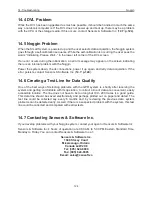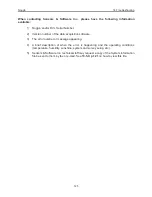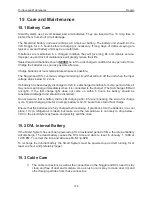13-Survey & Map Mode
Noggin
120
13.5 Noggin Utilities
Pressing the number 4 on the main menu selects Utilities. This menu has utility programs to
change the date and time on the DVL and also calibrate the odometer.
13.5.1 Time and Date
The date and time are saved with the data files. The DVL date and time setting can be changed
by moving to one or more of the appropriate fields and editing the current setting. The LEFT and
RIGHT arrows are used to move between fields. To change any of the numbers or months, use
the UP and DOWN arrows to increase or decrease the value. When the desired date and time
are set, press ENTER to save the changes.
13.5.2 Odometer Calibration
The odometer should be calibrated periodically to ensure accuracy.
Noggin Smart Systems can take input from several different odometers.
It is very important that the user selects and calibrates the odometer appropriate for their
Smart System.
When Odometer Calibration is selected, the user is prompted to select the odometer that is being
used with the Smart System.
If a
SmartCart System
is being used, select one of the two SmartCart odometers (usually #1).
If a
SmartHandle system
is being used, select one of the two SmartHandle odometers (usually
#1).
If the system is being towed behind a
vehicle
and using the transmission odometer to trigger the
system, select one of the two Vehicle odometers (usually #1).
The odometers labelled
Other
are to be used in future configurations.
Once an odometer is selected, the user is prompted to either:
1) manually enter the odometer calibration factor, or
2) calibrate the odometer over a known distance.
To achieve the highest accuracy, it is recommended that the user choose option number 2 -
Odometer Calibration.
When Odometer Calibration is selected, the user is prompted to select the length of the line to
calibrate on. There are 8 different choices in meters and 8 choices in feet. To toggle the units
between meters and feet, press the B button. Pressing the A button on this screen gives the
additional option to select a user-defined value. The user-defined value can range from 0.01 to
5000 meters or 0.01 to 26400 feet.
Summary of Contents for Noggin 100
Page 1: ...User s Guide Copyright 2012 Sensors Software Inc 2011 00022 02 Noggin ...
Page 2: ......
Page 4: ......
Page 8: ......
Page 17: ...Noggin 2 Noggin Components 3 Figure 2 3 Noggin 100 components ...
Page 156: ...Appendix D Instrument Interference Noggin D 2 ...
Page 158: ...Appendix E Safety Around Explosive Devices Noggin E 2 ...
Page 162: ...Noggin G 4 ...