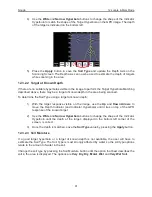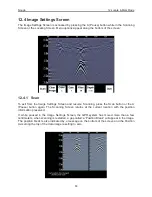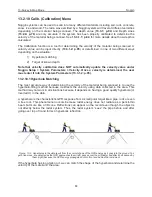Noggin
12-Locate & Mark Mode
73
12.7 Viewing Images on a PC
Images collected in Locate & Mark mode are saved to the Removable Compact Flash drive on
the DVL (
10.1: p.45
). To transfer data collected on the removable drive to a PC, eject the
compact flash drive from the DVL and insert it into a user-supplied card reader connected to a
PC. Use the Windows Explorer program to make a new folder on the PC, read the removable
drive and copy the folders containing images files to the new folder.
Figure: 12-2 Locate & Mark data images saved to the removable drive are easily transferred to a PC. First, power
down the DVL, then (i) loosen both of the finger-screws on the top of the DVL so the drive door can swing open freely.
(ii) Press the button to partially eject the compact flash drive. (iii) Remove the drive and insert it into a PC card reader
(user supplied). Copy the image data folders from the drive into a folder on the PC using the Windows Explorer pro-
gram. The optional GPR Image View program can then be used to view the data images.
After transferring data files to the external computer, the data images can be viewed using the
optional GPR Image View software.
Summary of Contents for Noggin 100
Page 1: ...User s Guide Copyright 2012 Sensors Software Inc 2011 00022 02 Noggin ...
Page 2: ......
Page 4: ......
Page 8: ......
Page 17: ...Noggin 2 Noggin Components 3 Figure 2 3 Noggin 100 components ...
Page 156: ...Appendix D Instrument Interference Noggin D 2 ...
Page 158: ...Appendix E Safety Around Explosive Devices Noggin E 2 ...
Page 162: ...Noggin G 4 ...