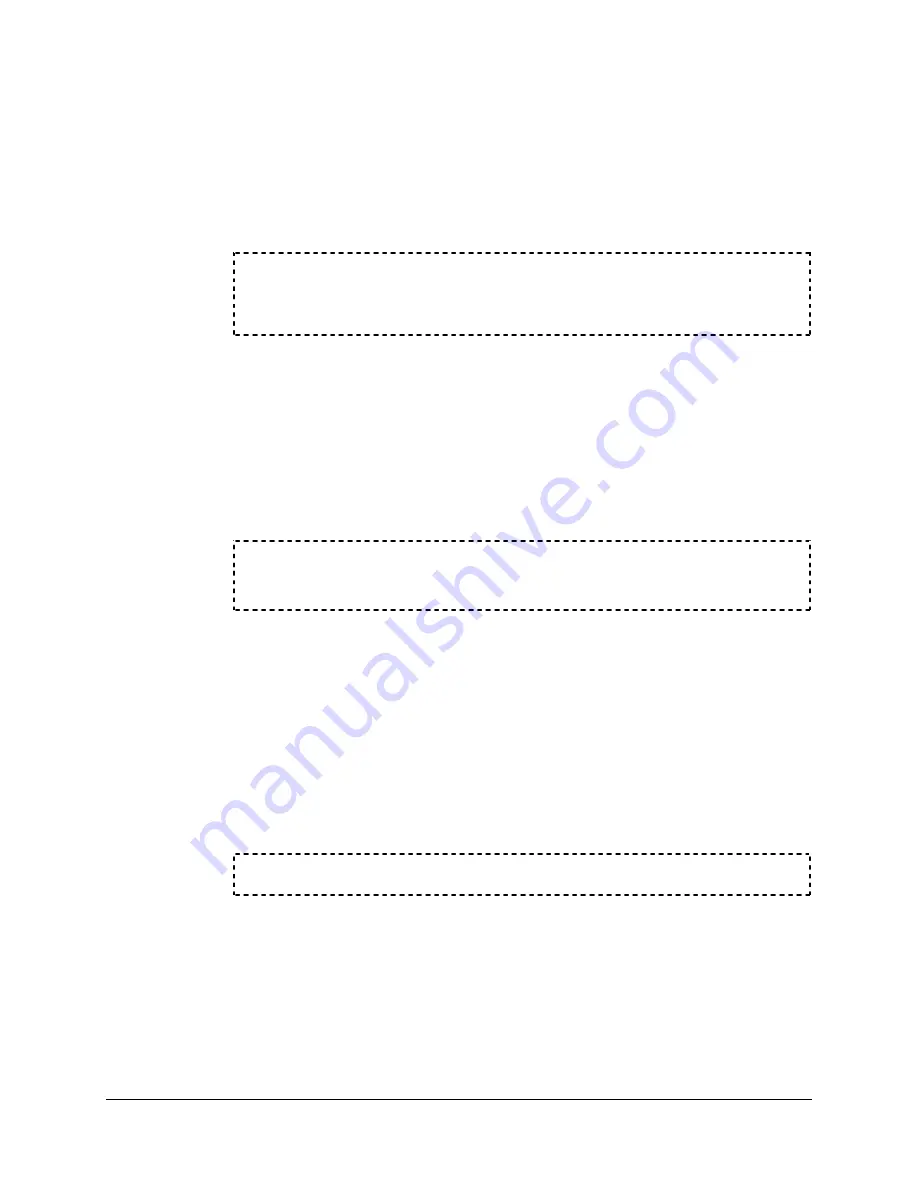
Date Code 20020129
SEL-300 Series Relays Firmware Upgrade Instructions
B-11
SEL-387E Instruction Manual
download the uncompressed files. Ensure that these uncompressed files have an .s19
extension.
6WHS
Use the
RECEIVE
(
REC
) command at the SEL
BOOT
prompt to instruct the relay to
receive new firmware.
The relay will prompt whether you want to erase the existing firmware.
!>REC <Enter>
Caution! - This command erases the relays firmware.
If you erase the firmware, new firmware must be loaded into the relay
before it can be put back into service.
Note:
If the relay power fails during a firmware receive and after the old firmware is
erased, the relay will restart in SEL
BOOT
but the relay baud rate will default to
2400 baud. (If this happens, connect to the relay at 2400 baud, type
BAU
38400 <Enter>
at the SEL
BOOT
prompt, and verify that computer
communications settings match the relay settings [
Match Computer
Communications Speed to the Relay
on B-8]. Restart the firmware receive.)
6WHS
Type
Y
to erase the existing firmware and load new firmware. To abort, press
<Enter>
.
Are you sure you wish to erase the existing firmware? (Y/N)
Erasing
Erase successful
Note:
The relay prompts you to press a key (e.g.,
<Enter>
) and begin the transfer.
After you press a key to begin the transfer, you have about one minute to
complete the following procedure before the relay times out. The relay will
display one or more “C” characters as it waits for your PC Terminal
Emulation program to send the new firmware. If you do not start the transfer
within about one minute, the relay times out and responds, “Upload failed –
Communications failed!” If this happens, use the
REC
command again and
restart the transfer.
6WHS
Start the file transfer by pressing any key and selecting Send File under the Transfer
menu in HyperTerminal.
Press any key to begin transfer, then start transfer at the PCCCC <Enter>
6WHS
For Filename, type in the location of your new firmware or use the browse button to
select the firmware file (Figure B.13).
6WHS
For Protocol, select “1K Xmodem” if you have this protocol available. Otherwise,
select “Xmodem.”






























