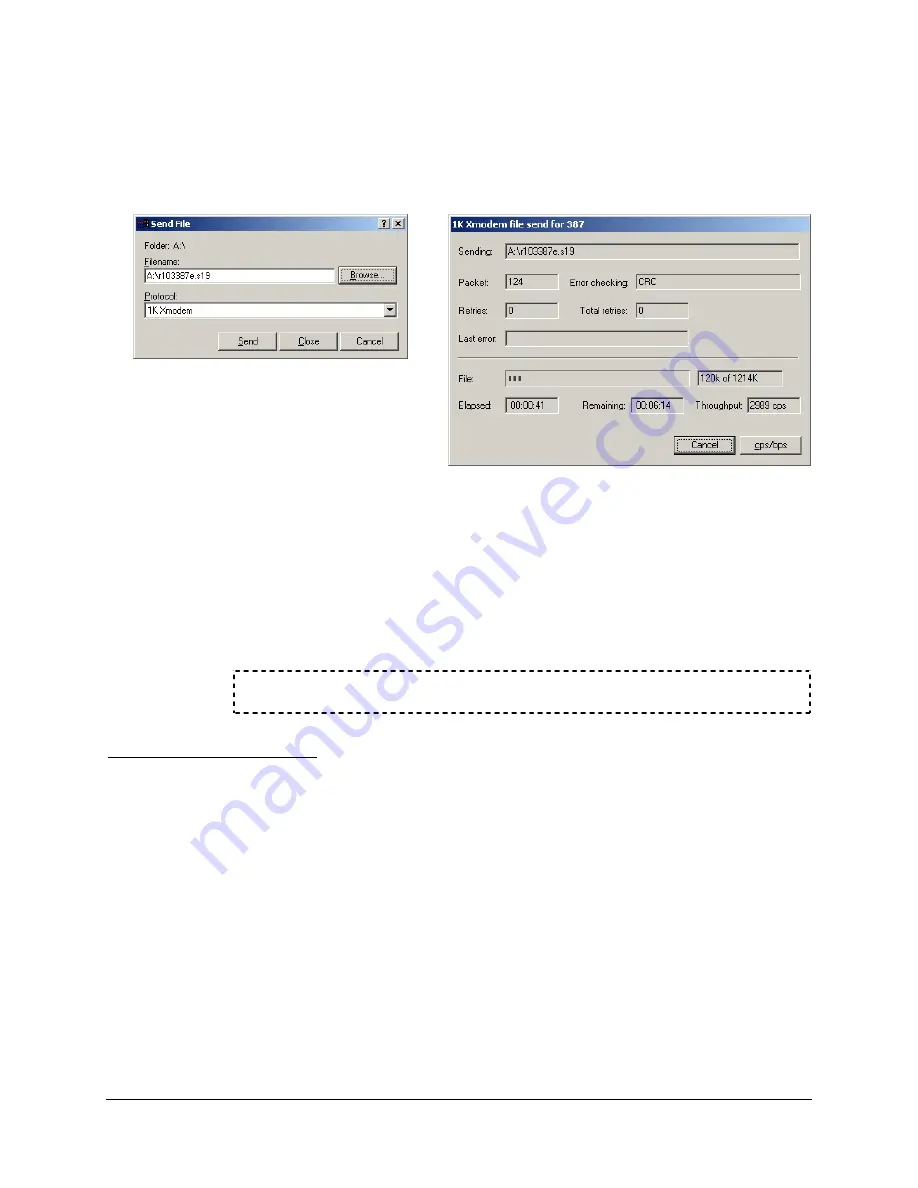
B-12
SEL-300 Series Relays Firmware Upgrade Instructions
Date Code 20020129
SEL-387E Instruction Manual
6WHS
Click
Send
to send the file containing the new firmware (e.g., r103387e.s19).
You should see a dialog box similar to that in Figure B.14. Incrementing numbers in
the Packet box and a bar advancing from left to right in the File box indicate a transfer
in progress.
Figure B.13: Selecting the New
Firmware to Send to the Relay
Figure B.14: Transfer of
New Firmware to the Relay
Note:
If you use “1K Xmodem,” the file transfer takes between 5 and 15 minutes at
38400 baud. If you see no indication of a transfer in progress within a few
minutes after clicking Send, use the
REC
command again and reattempt the
transfer. Remember to press any key after the relay erases existing firmware
and prior to your selecting Send File. After the transfer completes, the relay
displays the following:
Upload completed successfully. Attempting a restart
G. Check Relay Self-Tests
The relay EN front-panel LED should illuminate if the relay retained original relay settings
through the upload (LED illumination may be delayed as long as two minutes). Press
<Enter>
to see if the Access Level 0 prompt “=” appears on your terminal screen.
EN LED Illuminated and Access Level 0 Prompt Visible
If the EN LED is illuminated and the Access Level 0 prompt is visible, use the
ACC
and
2AC
commands to enter Access Level 2 and proceed to
Verify Calibration, Status, Breaker Wear,
and Metering
EN LED Illuminated But No Access Level 0 Prompt
If the EN LED is illuminated and the Access Level 0 prompt does not appear, the relay data
transmission rate has reverted to the value you recorded in
Prepare the Relay






























