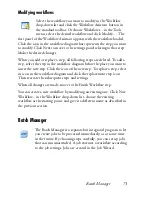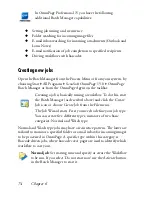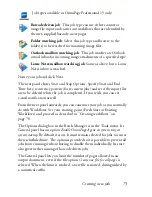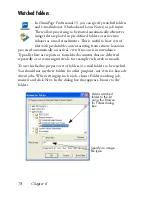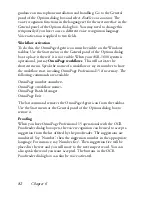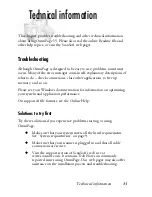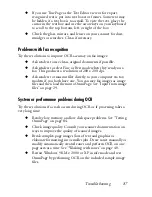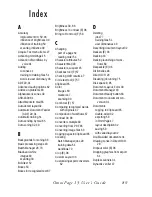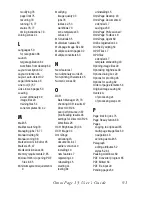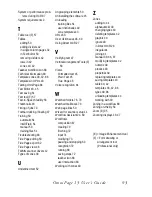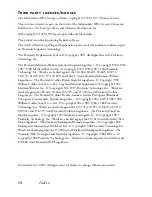Troubleshooting
87
◆
If you use True Page as the Text Editor view or for export,
recognized text is put into text boxes or frames. Some text may
be hidden if a text box is too small. To view the text, place the
cursor in the text box and use the arrow keys on your keyboard
to scroll to the top, bottom, left, or right of the box.
◆
Check the glass, mirrors, and lenses on your scanner for dust,
smudges or scratches. Clean if necessary.
Problems with fax recognition
Try these solutions to improve OCR accuracy on fax images:
◆
Ask senders to use clean, original documents if possible.
◆
Ask senders to select Fine or Best mode when they send you a
fax. This produces a resolution of 200 x 200 dpi.
◆
Ask senders to transmit files directly to your computer via fax
modem if you both have one. You can save fax images as image
files and then load them into OmniPage. See “Input from image
files” on page 29.
System or performance problems during OCR
Try these solutions if a crash occurs during OCR or if processing takes a
very long time:
◆
Resolve low memory and low disk space problems. See “Testing
OmniPage” on page 84.
◆
Check image quality. Consult your scanner documentation on
ways to improve the quality of scanned images.
◆
Break complex page images (lots of text and graphics or
elaborate formatting) into smaller jobs. Draw zones manually or
modify automatically created zones and perform OCR on one
page area at a time. See “Working with zones” on page 40.
◆
Restart Windows 98, Me, 2000 or XP in safe mode and test
OmniPage by performing OCR on the included sample image
files
.
Summary of Contents for OMNIPAGE 15
Page 1: ......