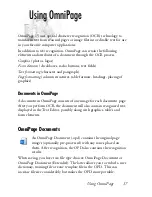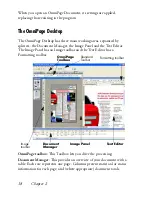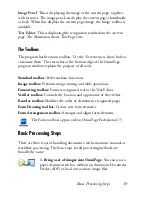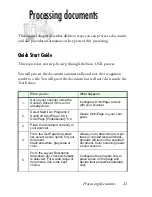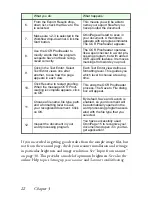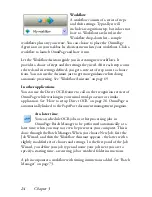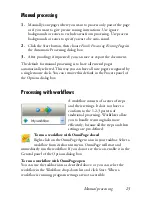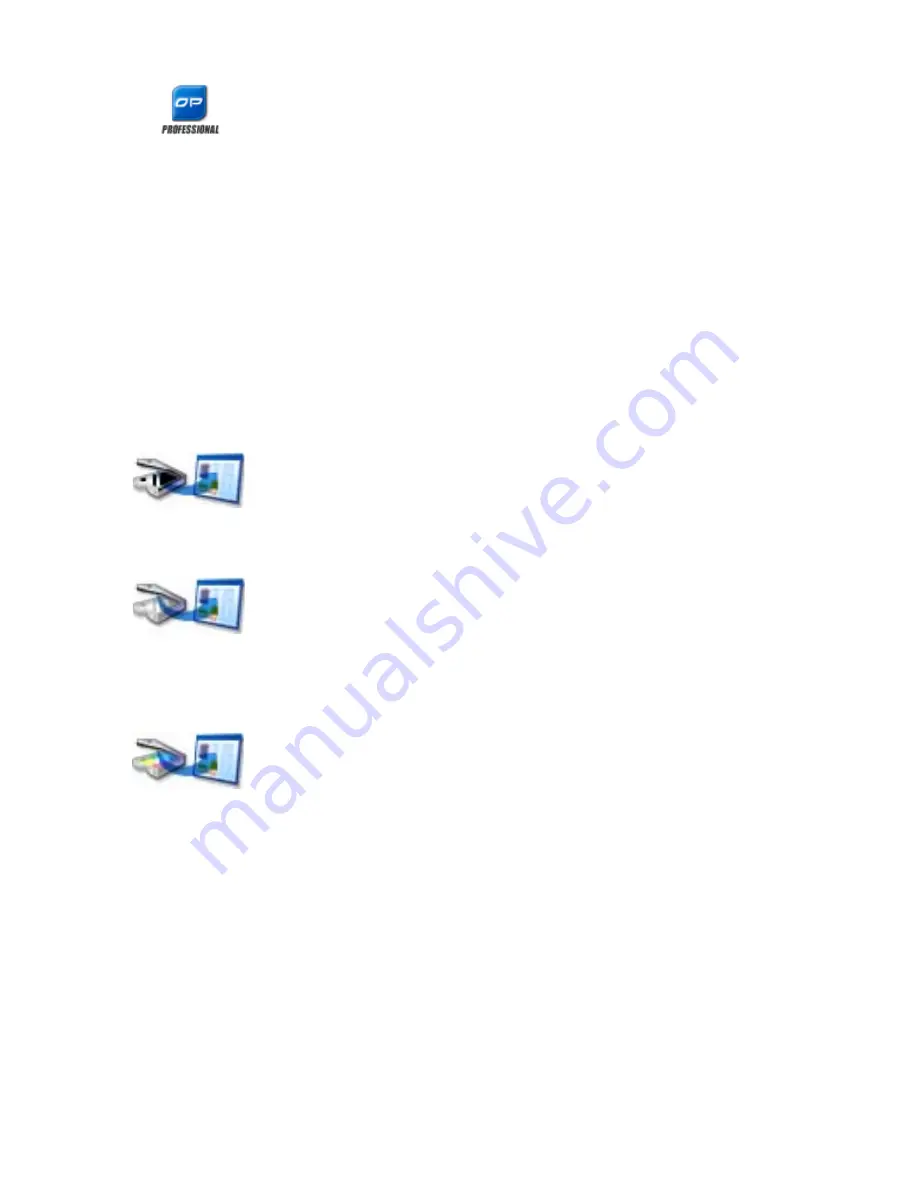
30
Chapter 3
In OmniPage Professional 15, files can also be imported
from FTP locations, Microsoft SharePoint, SharePoint
2003, or ODMA sources.
Input from scanner
You must have a functioning, supported scanner correctly installed with
OmniPage 15. You have a choice of scanning modes. In making your
choice, there are two main considerations:
◆
Which type of output do you want in your export document?
◆
Which mode will yield best OCR accuracy?
Scan black and white
Select this to scan in black-and-white. Black-and-white
images can be scanned and handled quicker than others
and occupy less disk space.
Scan grayscale
Select this to use grayscale scanning. For best OCR
accuracy, use this for pages with varying or low contrast
(not much difference between light and dark) and with text on colored or
shaded backgrounds.
Scan color
Select this to scan in color. This will function only with
color scanners. Choose this if you want colored graphics,
texts or backgrounds in the output document. For OCR accuracy, it
offers no more benefit than grayscale scanning, but will require much
more time, memory resources and disk space.
Brightness and contrast
Good brightness and contrast settings play an important role in OCR
accuracy. Set these in the Scanner panel of the Options dialog box or in
your scanner’s interface. After loading an image, check its appearance. If
characters are thick and touching, lighten the brightness. If characters are
thin and broken, darken it. Then rescan the page.
Summary of Contents for OMNIPAGE 15
Page 1: ......