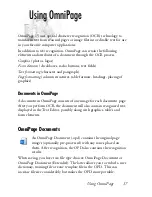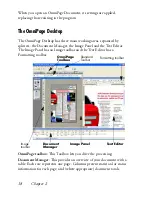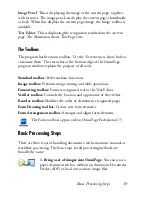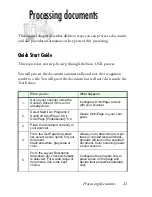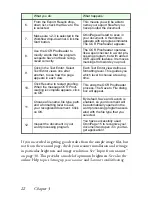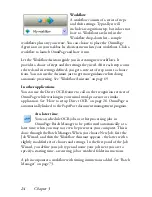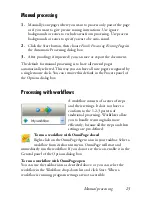14 Chapter 1
There are several ways of running the program with a limited interface:
◆
Use the Batch Manager program. Click Start in the Windows
taskbar and choose All Programs
ScanSoft OmniPage 15.0
OmniPage Batch Manager. See page 28.
◆
Click Acquire Text from the File menu of an application
registered with the Direct OCR™ facility. See “How to set up
Direct OCR” on page 26.
◆
Right-click on one or more image file icons or file names for a
shortcut menu. Select OmniPage 15 and choose a target format
or a workflow from its sub-menu. The files will be processed
according to the workflow instructions. See “Workflows” on
page 67.
◆
Click the OmniPage Agent icon on the taskbar. Choose a
workflow to start the program and run the workflow. In
OmniPage Professional 15, voice selection of workflow is
possible.
◆
Use OmniPage 15 with ScanSoft’s PaperPort
®
document
management product, to add OCR services. See “How to use
OmniPage with PaperPort” on page 16.
Registering your software
ScanSoft’s online registration runs at the end of installation. Please ensure
web access is available. We provide an easy electronic form that can be
completed in less than five minutes. When the form is filled, click
Submit. If you did not register the software during installation, you will
be periodically invited to register later. You can go to www.scansoft.com
to register online. Click on Support and from the main support screen
choose Register in the left-hand column. For a statement on the use of
your registration data, please see ScanSoft’s Privacy Policy.
Summary of Contents for OMNIPAGE 15
Page 1: ......