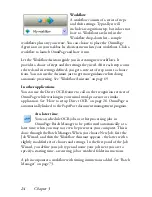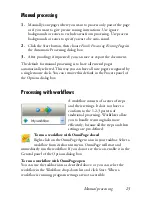38
Chapter 3
To carry out the set of modifications saved in the template file on another
image, simply open the new image in the Image Enhancement window
and choose Load Enhancement Template from the File menu.
Image Enhancement in Workflows
To incorporate image enhancement in a workflow choose
its icon in the Workflow Assistant. The following options
are available:
Display images for manual enhancement
- during the execution of a
workflow, each loaded image will be displayed for manual editing.
Apply enhancement template
- an already saved enhancement template
will be applied automatically to the image while being processed by the
workflow.
Apply enhancement template and display
- the workflow will apply the
selected image enhancement template, and will also display the image so
that you can make further edits to it.
Zones and backgrounds
Zones define areas on the page to be processed or ignored. Zones are
rectangular or irregular, with vertical and horizontal sides. Page images in
a document have a background value: process or ignore (the latter is more
typical). Background values can be changed with the tools shown. Zones
can be drawn on page backgrounds with the tools shown under Zone
Types and Properties (see later).
Process
areas (in process zones or backgrounds) are auto-zoned when they
are sent to recognition.
Ignore
areas (in ignore zones or backgrounds) are dropped from
processing. No text is recognized and no image is transferred.
Summary of Contents for OMNIPAGE 15
Page 1: ......