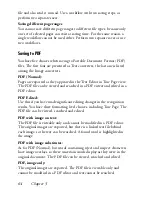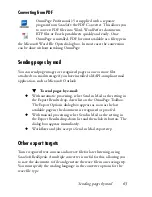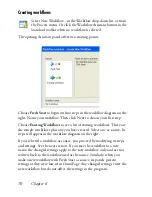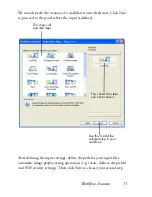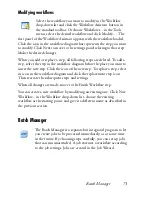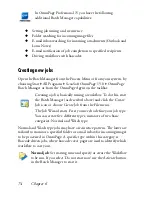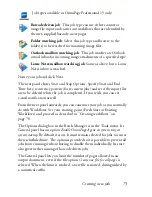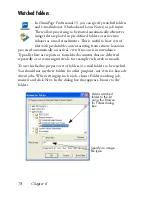Saving recognition results 63
Selecting converter options
Click the Converter Options... button in a saving dialog box to have
precise control over the export. This brings up a dialog box with the name
of the converter associated with the current file type. It presents a series of
options tailored to this file type. First, confirm or change the formatting
level, because this influences which other options are presented. Select
options as desired. Online Help details how to do this.
Using multiple converters
Multiple converters allow you to export to two or more file types in one
export step. Choose Multiple in the saving dialog box:
To make your own multiple converter, open the Export Converters dialog
box from the Tools menu. Choose the heading Multiple converters. Select
a converter and click Create from... . This will make a copy of the selected
converter that you can freely modify without overwriting the original one.
The new converter appears in the list. Select it and click Options... to
specify its settings. You receive a list of all text converters, followed by all
image converters. Checkmark the desired ones. Optionally specify sub-
folder paths for each file type.
You can save pages with different formatting levels or file options to the
different file types, as defined in their simple converters. A few saving
operations cannot be done with multiple converters. These are:
Saving OmniPage Documents
Use a workflow with two saving steps, or perform two separate saves.
Saving to two targets
For instance, you cannot use a multiple converter to save a document to
Summary of Contents for OMNIPAGE 15
Page 1: ......