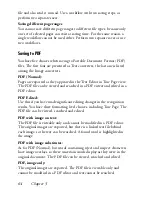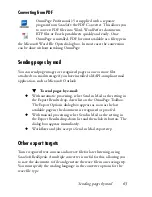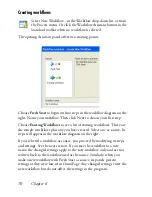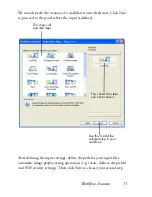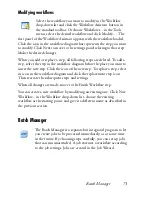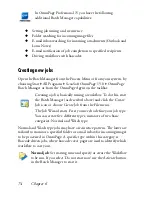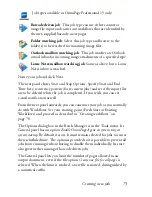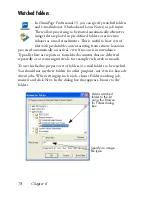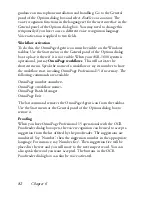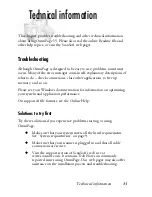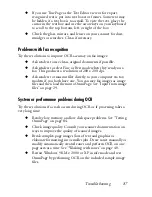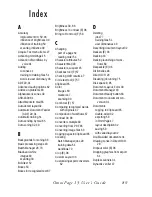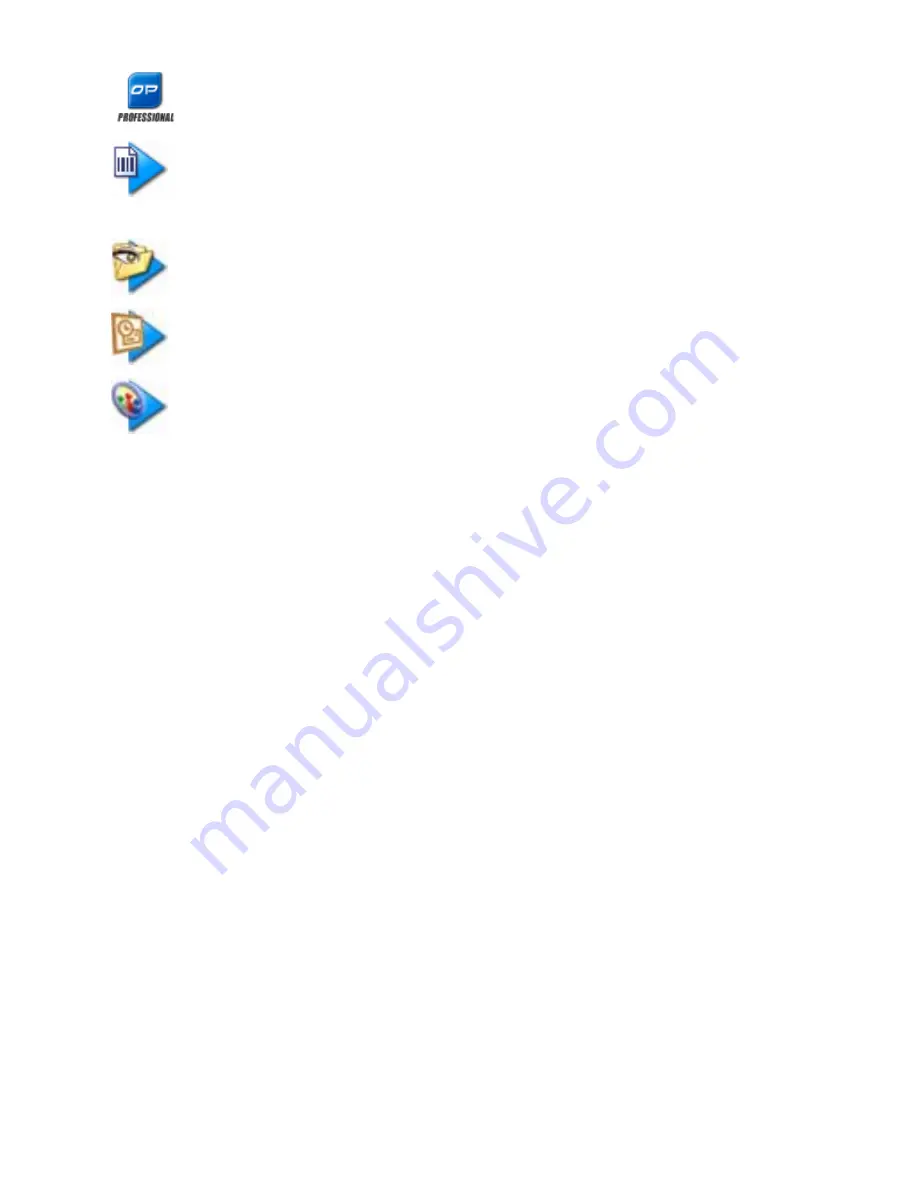
Creating new jobs 75
Job types available in OmniPage Professional 15 only:
Barcode driven job
: This job type can use either scanner or
image file input and carries out workflows that are identified by
the user-supplied barcode cover pages.
Folder watching job
: Select this job type and browse to the
folder(s) to be watched for incoming image files.
Outlook mailbox watching job
: This job watches an Outlook
e-mail inbox for incoming image attachments of a specified type.
Lotus Notes mailbox watching job
: Same as above, but a Lotus
Notes inbox is watched.
Name your job and click Next.
The next panel shows Start and Stop Options. Specify Start and End
Time here, recurrency pattern (for recurrent jobs) and set if the input files
are to be deleted when the job is completed. If you wish, you can set
e-mail notification as well.
From the next panel onwards, you can construct your job as you normally
do with Workflows. Set your starting point (Fresh Start or Existing
Workflows) and proceed as described in "Creating workflows" on
page 70.
The Options dialog box in the Batch Manager is in the Tools menu. Its
General panel has an option
Enable OmniPage Agent on system tray at
system startup
. By default it is on. It must remain selected for jobs to run at
their scheduled time. The option is provided so it is possible to prevent all
jobs from running without having to disable them individually. Its state
also governs the running of barcode driven jobs.
The General panel lets you limit the number of pages allowed in an
output document, even if the file option
Create one file for all pages
is
selected. When the limit is reached, a new file is started, distinguished by
a numerical suffix.
Summary of Contents for OMNIPAGE 15
Page 1: ......