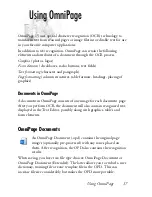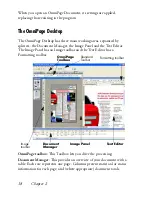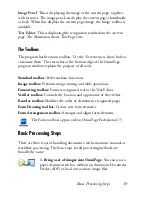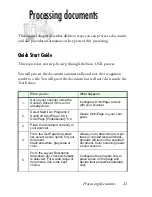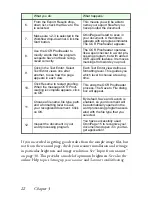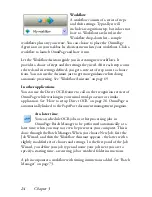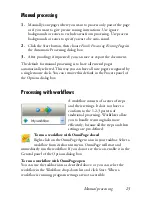26
Chapter 3
To modify a workflow
Select the workflow in the Workflow drop-down list and press
the Workflow Assistant button on the Standard toolbar, or
choose Workflows... in the Tools menu, select the workflow and click
Modify.
To make a new workflow
There are sample workflows supplied with the program. You can modify
these, or use them as the source for new workflows. New workflows are
made with the Workflow Assistant. See page 69.
Processing from other applications
You can use the Direct OCR™ feature to call on the recognition services
of OmniPage while you work in your usual word-processor or other
application. First you must establish the direct connection with the
application. Then, two items in its File Menu open the door to OCR
facilities.
How to set up Direct OCR
1.
Start the application you want connected to OmniPage. Start
OmniPage, open the Options dialog box at the Direct OCR panel
and select
Enable Direct OCR
.
2.
Select process options for proofing and zoning. These function for
future Direct OCR work until you change them again; they are not
applied when OmniPage is used on its own.
Summary of Contents for OMNIPAGE 15
Page 1: ......