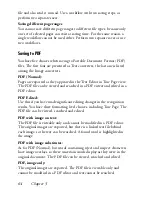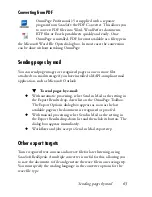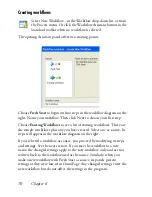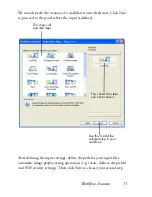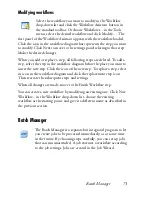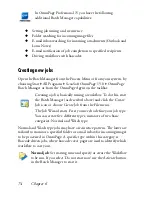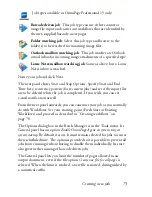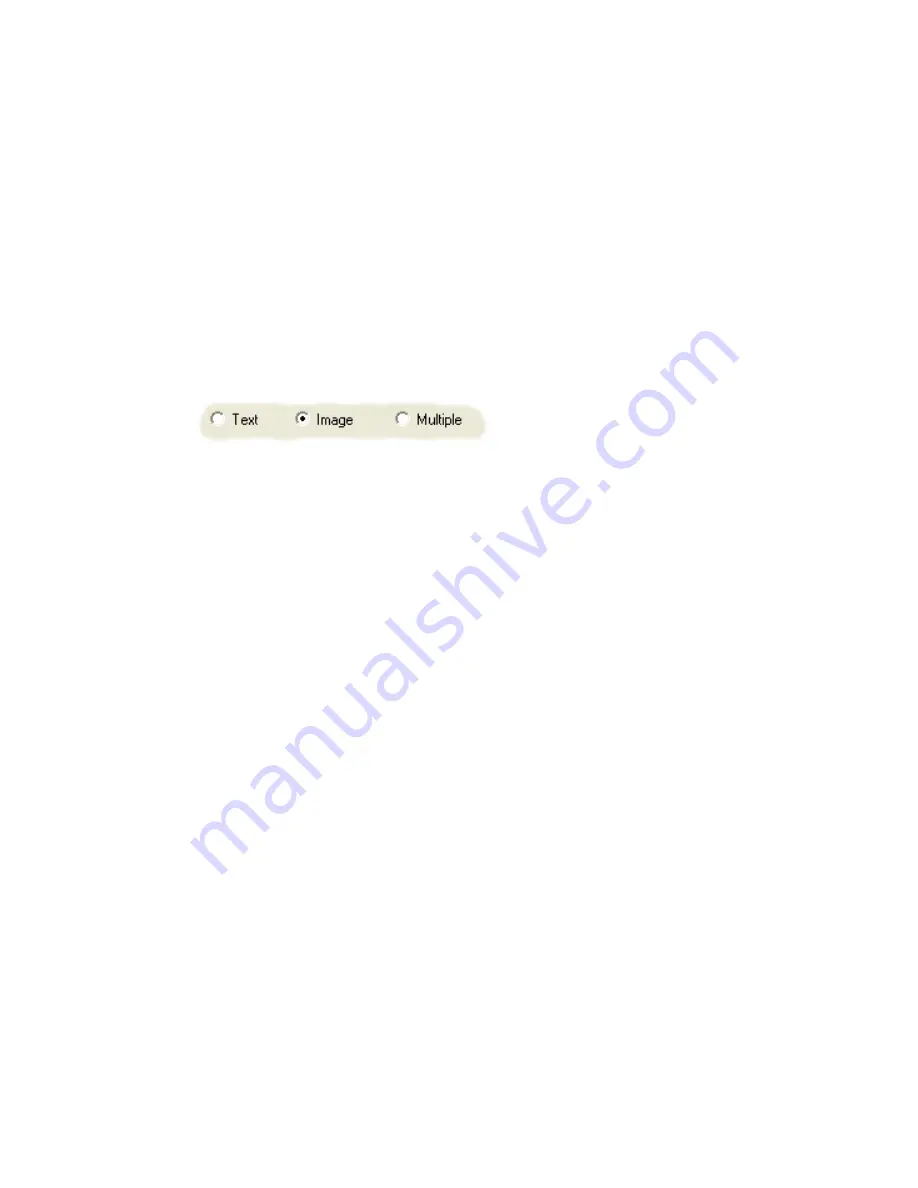
60
Chapter 5
target then click the Export Results button to begin export. You can also
perform exporting through the Process menu.
Saving original images
You can save original images to disk in a wide variety of file types with or
without image enhancement (using the Image Enhancement Tools).
1.
Choose Save to File in the Export Results drop-down list. In the
dialog box that appears, select Image under Save as.
2.
Choose a folder location and a file type. Type in a file name.
3.
Select to save the selected zone image(s) only, the current page image,
selected page images or all images in the document. For multiple
zones or multiple pages, you can have all images in a single multi-
page image file, providing you set TIFF, MAX, DCX, JB2 or Image-
only PDF as file type. Otherwise each image is placed in a separate
file. OmniPage adds numerical suffixes to the file name you provide,
to generate unique file names.
4.
Click Converter Options... if you want to specify a saving mode
(black-and-white, grayscale, color or ‘As is’), a maximum resolution
and other settings. For TIFF files, you specify the compression
method here.
5.
Click OK to save the image(s) as specified. Zones and recognized text
are not saved with the file.
Summary of Contents for OMNIPAGE 15
Page 1: ......