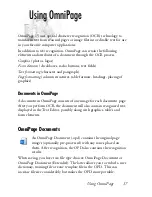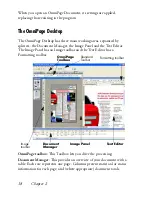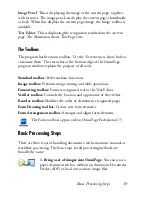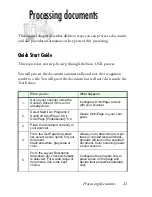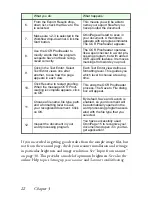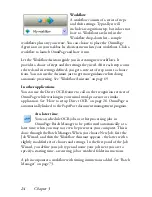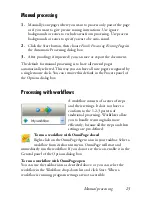Document to document conversion 31
If your scanning results are still not satisfactory, open the scanned image
in the Image Enhancement window to edit it using a range of different
tools.
Scanning with an ADF
The best way to scan multi-page documents is with an Automatic
Document Feeder (ADF). Simply load pages in the correct order into the
ADF. You can scan double-sided documents with an ADF. A duplex
scanner will manage this automatically.
Scanning without an ADF
Using OmniPage’s scanner interface, you can scan multi-page documents
efficiently from a flatbed scanner, even without an ADF. Select
Automatically scan pages
in the Scanner panel of the Options dialog box,
and define a pause value in seconds. Then the scanner will make scanning
passes automatically, pausing between each scan by the defined number of
seconds, giving you time to place the next page.
Document to document conversion
A major new feature of OmniPage Professional 15 is that it
can open not only image files, but also documents created in
word-processing and similar applications. Supported file
types include .doc, .xls, .ppt, .rtf, .wpd and others. Click the
Load Files button in the OmniPage Toolbox or select the Load Files
command under Get Page, in the File menu. In the Load Files dialog box,
choose Documents.
When you are finished, you can use a variety of document file formats to
save your files in.
Summary of Contents for OMNIPAGE 15
Page 1: ......