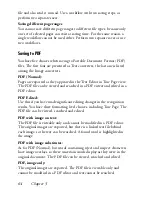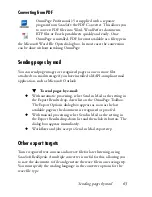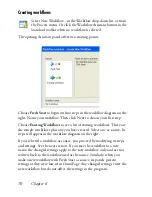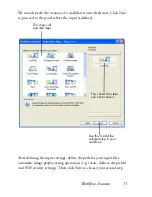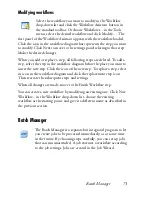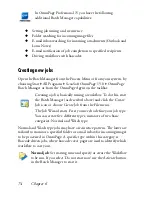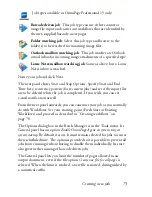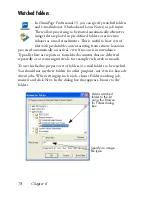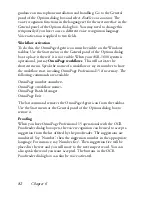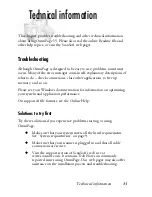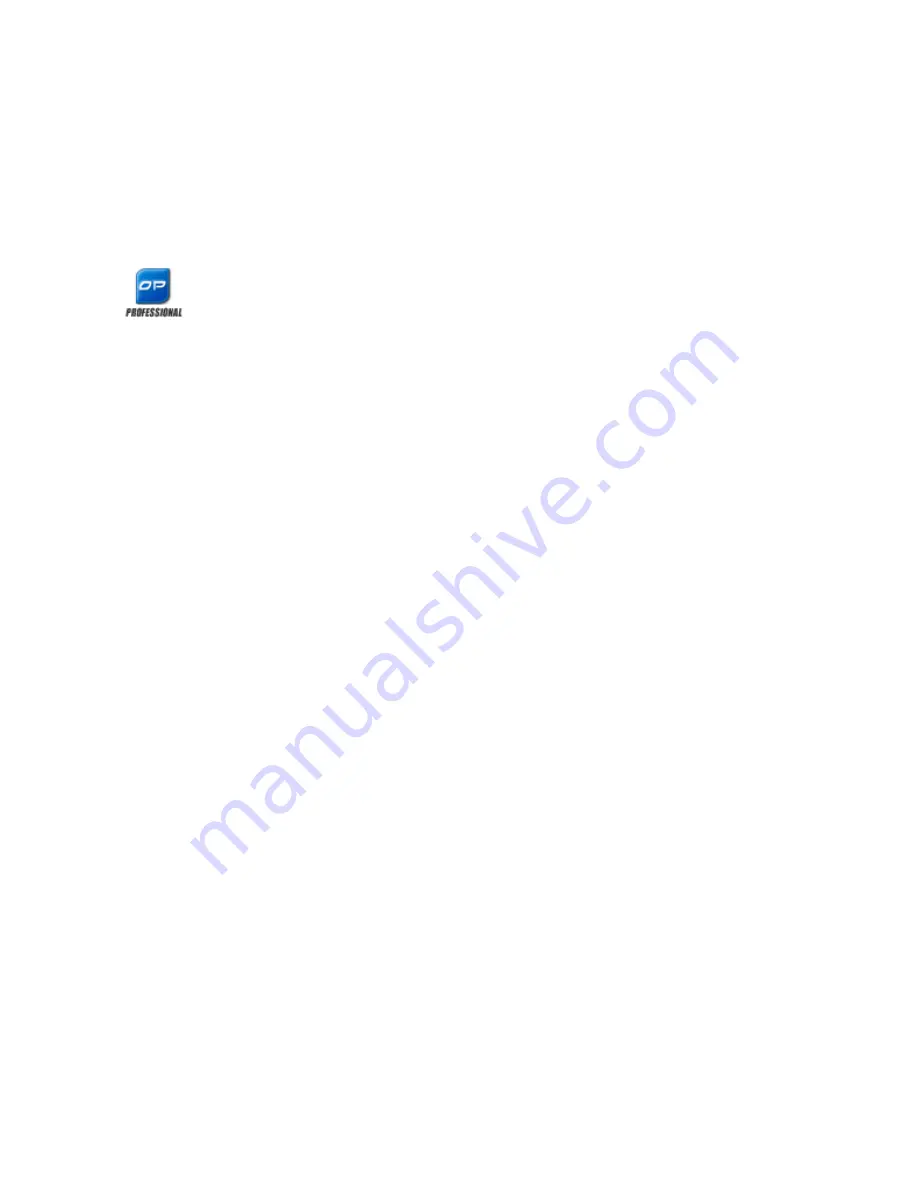
Workflow Assistant 69
workflows. Select one to run it. OmniPage will be launched if necessary. If
it is running with a document loaded, you will be invited to either start
with an empty document, or start with the current one.
If you do not see the OmniPage Agent icon, enable it in the General panel
of the Options dialog box or choose Start
All Programs
ScanSoft
OmniPage 15.0
OmniPage Agent.
When the Agent is running in OmniPage Professional 15
with the ASR-1600 voice recognition system in operation,
you can launch workflows by voice commands.
You can launch some workflows from your desktop. Right click on an
image file icon or file name for a shortcut menu. Multiple file selection is
possible. Choose OmniPage 15.0 and a workflow name from the sub-
menu. This sub-menu also provides quick access to five target formats
using default settings: Word, Excel, PDF, TXT and WordPerfect
.
Only
workflows with run-time prompting for input files are listed here.
Pressing Stop while a workflow is running pauses it. Click Start to resume
processing. If you pause a workflow, maybe do some manual processing,
and then save the document as an OmniPage Document, when you later
open that OmniPage Document, the interrupted workflow will use the
OPD as input and finish the processing.
Workflow Assistant
This allows you to create and modify workflows. The Job Wizard also uses
this to create or modify workflows that jobs execute - see the next section.
The Assistant offers a selection of steps, each represented by an icon.
When you choose a step with settings, clicking Next brings up a dialog
box allowing you to check and change them. You click Next again to
receive a new set of step icons. At any moment in the process, the
Assistant offers icons for all steps that are logically possible at that point.
Summary of Contents for OMNIPAGE 15
Page 1: ......