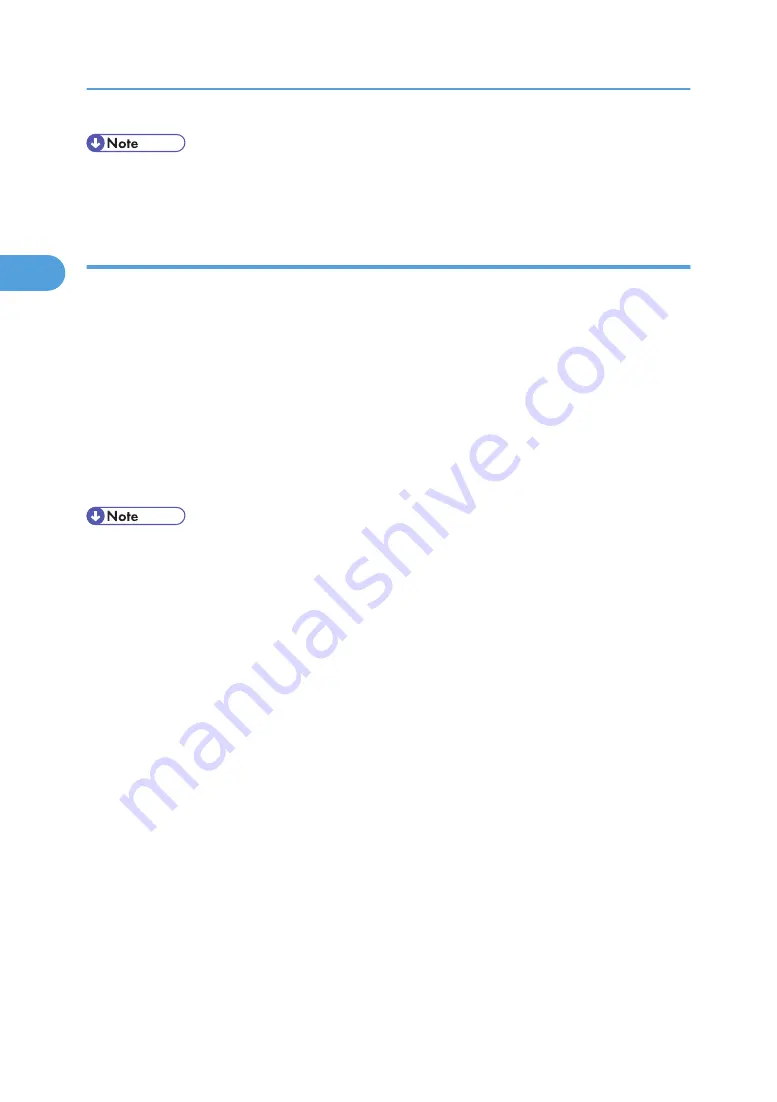
• Settings you make here are used as the default settings for all applications.
• For details about settings, see the printer driver Help.
Making Printer Settings from an Application
You can make printer settings for a specific application. To make printer settings for a specific application,
open the [Printer Properties] dialog box from that application. The following explains how to make settings
for the WordPad application provided with Windows NT 4.0.
1.
On the [File] menu, click [Print...].
The [Print] dialog box appears.
2.
Select the printer you want to use in the [Name] list, and then click [Properties].
The [Printer Properties] dialog box appears.
3.
Make the necessary settings, and then click [OK].
4.
Click [OK] to start printing.
• The procedure to open the [Printer Properties] dialog box may vary depending on the application.
For details, see the manuals provided with the application you use.
• With some applications, the printer driver settings are not used, and the application's own default
settings are applied.
• Any settings you make in the following procedure are valid for the current application only.
• General users can change the properties displayed in the [Print] dialog box of an application. Settings
made here are used as defaults when printing from this application.
• For details about settings, see the printer driver Help.
2. Setting Up the Printer Driver
80
2
Summary of Contents for Aficio SP 4100N
Page 68: ...1 Preparing for Printing 66 1 ...
Page 90: ...2 Setting Up the Printer Driver 88 2 ...
Page 95: ... p 269 Printing Files Directly from Windows Printing a PDF File Directly 93 3 ...
Page 134: ...4 Using Paper Types that have Unique Names 132 4 ...
Page 270: ...7 Using a Printer Server 268 7 ...
Page 276: ...8 Special Operations under Windows 274 8 ...
Page 338: ...10 Appendix 336 10 ...
Page 343: ...Copyright 2006 ...






























