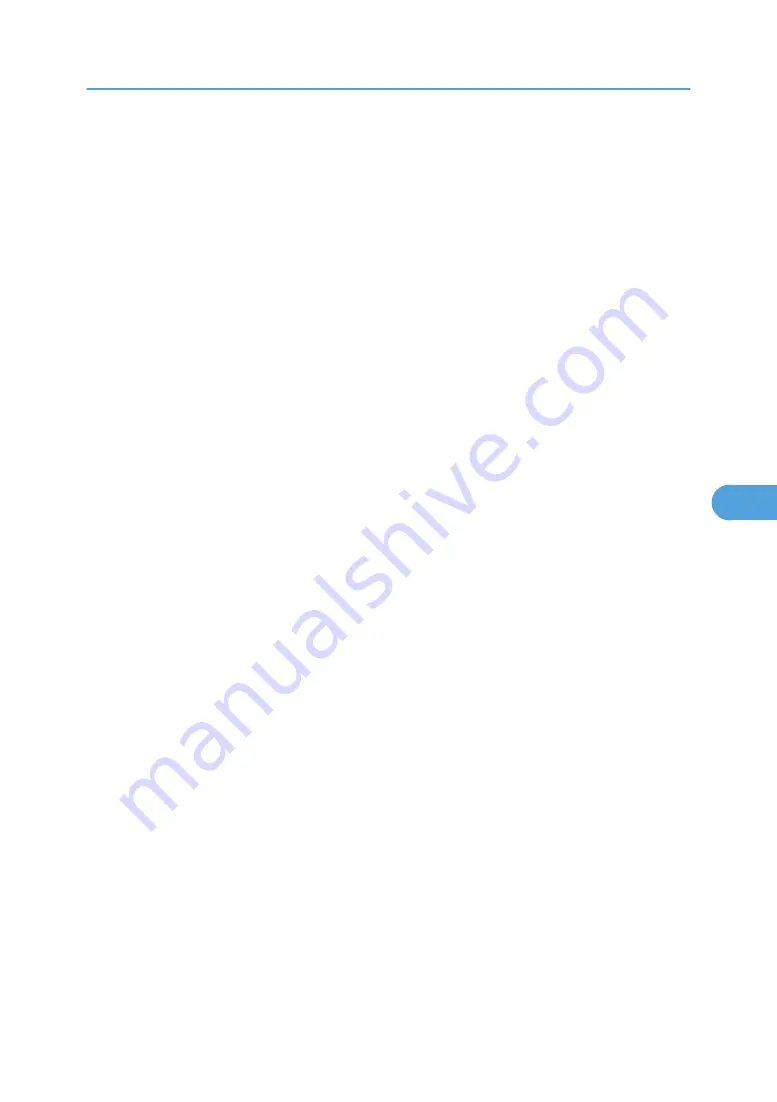
• The network printer can only receive one print job from SmartDeviceMonitor for Client at a time. While
the network printer is printing, another user cannot access it until the job is finished. In this case,
SmartDeviceMonitor for Client tries to access the network printer until the retry interval expires.
• If SmartDeviceMonitor for Client cannot access the network printer and times out, it will stop sending
the print job. In this case, you should cancel the paused status from the print queue window.
SmartDeviceMonitor for Client will resume access to the network printer. You can delete the print job
from the print queue window, but canceling a print job printed by the network printer might cause the
next job sent from another user to be incorrectly printed.
• If a print job sent from SmartDeviceMonitor for Client is interrupted and the network printer cancels
the job because something went wrong, send the print job again.
• Print jobs sent from another computer do not appear in the print queue window, regardless of protocol.
• If various users send print jobs using SmartDeviceMonitor for Client to network printers, the printing
order might not be the same as that in which the jobs were sent.
• An IP address cannot be used for the IPP port name because the IP address is used for the
SmartDeviceMonitor for Client port name.
• When setting SSL, a protocol for encrypted communication, under environment which server
authentification is issued, enter "https://(printer's address)/". Internet Explorer must be installed on
your computer. Use the highest version. Internet Explorer 6.0 or higher is recommended.
• If the [Security Alert] dialog box appears when accessing the printer using IPP to create or configure
an IPP port, or when printing, install the certificate. To select the certificate store location when using
Certificate Import Wizard, click [Place all certificates in the following store], and then click [Local
Computer] under [Trusted Root Certification Authorities].
Using SmartDeviceMonitor for Client
189
6
Summary of Contents for Aficio SP 4100N
Page 68: ...1 Preparing for Printing 66 1 ...
Page 90: ...2 Setting Up the Printer Driver 88 2 ...
Page 95: ... p 269 Printing Files Directly from Windows Printing a PDF File Directly 93 3 ...
Page 134: ...4 Using Paper Types that have Unique Names 132 4 ...
Page 270: ...7 Using a Printer Server 268 7 ...
Page 276: ...8 Special Operations under Windows 274 8 ...
Page 338: ...10 Appendix 336 10 ...
Page 343: ...Copyright 2006 ...






























