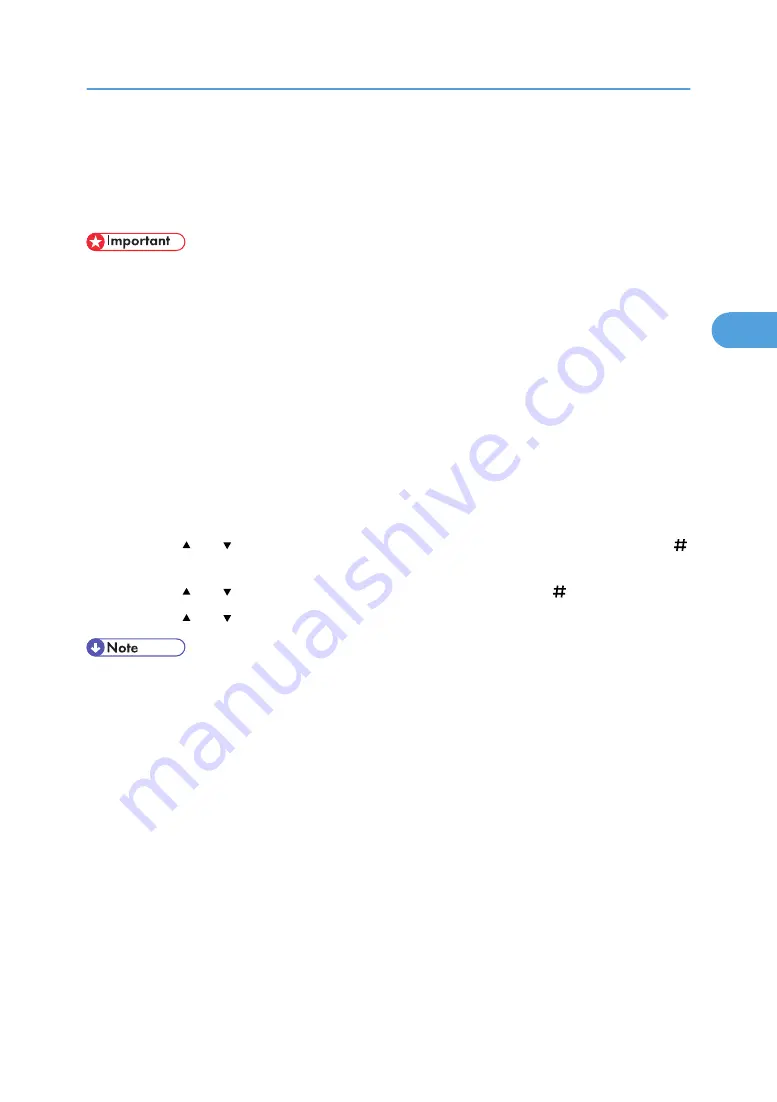
Checking the Error Log
If files could not be stored due to printing errors, identify the cause of the errors by checking the error log
on the control panel.
• The most recent 30 errors are stored in the error log. If a new error is added when there are 30 errors
already stored, the oldest error is deleted. However, if the oldest error belongs to one of the following
print jobs, it is not deleted. The error is stored separately until the number of those errors reaches 30.
You can check any of these print jobs for error log information.
• Sample Print
• Locked Print
• Hold Print
• Stored Print
• If the main power switch is turned off, the log is deleted.
1.
Press the [Menu] key.
The [Menu] screen appears.
2.
Press the [ ] or [ ] key to display the print type you want to check, and then press the [
Enter] key.
3.
Press the [ ] or [ ] key to display [Error File(s)], and then press the [ Enter] key.
4.
Press the [ ] or [ ] key to check the log.
• Press the [Online] key until the initial screen appears after checking the log.
• To print files that appear in the error log, resend them after stored files have been printed or deleted.
Checking the Error Log
119
3
Summary of Contents for Aficio SP 4100N
Page 68: ...1 Preparing for Printing 66 1 ...
Page 90: ...2 Setting Up the Printer Driver 88 2 ...
Page 95: ... p 269 Printing Files Directly from Windows Printing a PDF File Directly 93 3 ...
Page 134: ...4 Using Paper Types that have Unique Names 132 4 ...
Page 270: ...7 Using a Printer Server 268 7 ...
Page 276: ...8 Special Operations under Windows 274 8 ...
Page 338: ...10 Appendix 336 10 ...
Page 343: ...Copyright 2006 ...






























