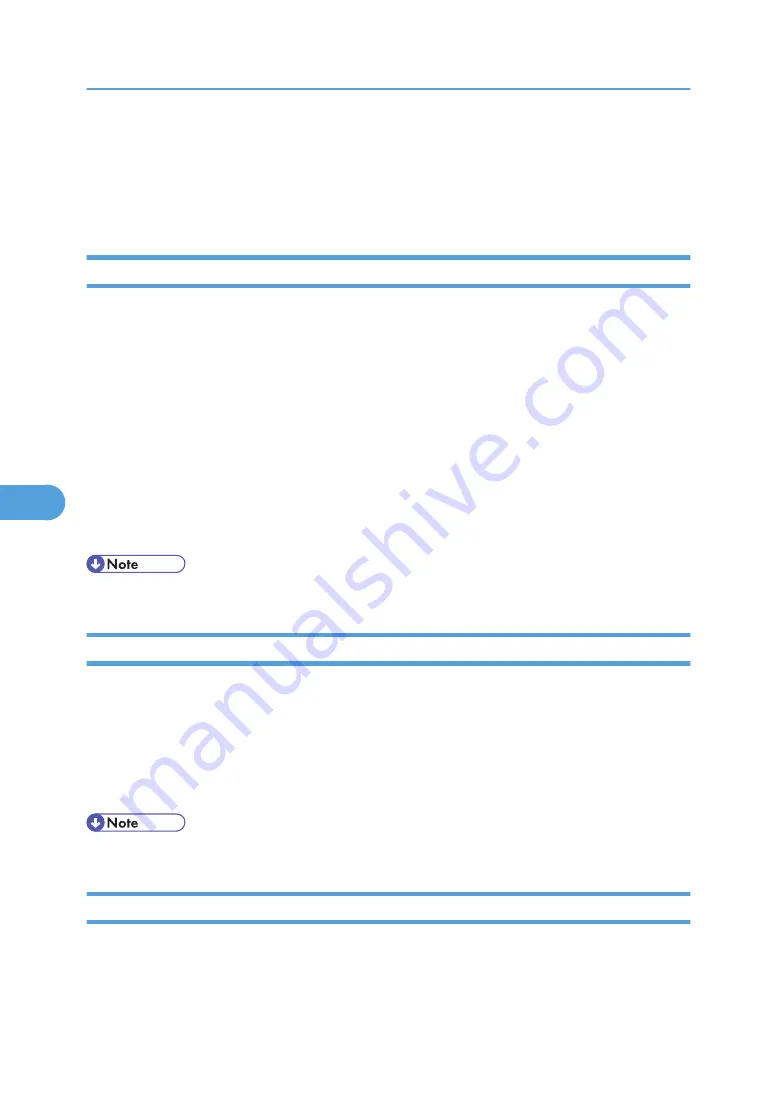
Using SmartDeviceMonitor for Client
To view the status of printers using SmartDeviceMonitor for Client, configure SmartDeviceMonitor for
Client beforehand.
Monitoring Printers
Follow the procedure below to monitor the printer using SmartDeviceMonitor for Client.
1.
Right-click the SmartDeviceMonitor for Client icon, point to [Properties], and then click
[Option...].
The [SmartDeviceMonitor for Client - Options] dialog box appears.
2.
Select the printer you want to monitor, and then select the [To be Monitored] check box in
the Monitoring Information Settings area.
To display the printer status in the task tray using the SmartDeviceMonitor for Client icon, select the
[Displayed on Task Bar] check box.
3.
Click [OK].
The dialog box closes and the configured printer is monitored.
• For details about status icons, see SmartDeviceMonitor for Client Help.
Checking the Printer Status
Follow the procedure below to check printer status using SmartDeviceMonitor for Client.
1.
Start SmartDeviceMonitor for Client.
2.
For status details, right-click the SmartDeviceMonitor for Client icon, and then click the
printer.
The printer status appears in the dialog box.
• For details about items in the dialog box, see SmartDeviceMonitor for Client Help.
When Using IPP with SmartDeviceMonitor for Client
When using IPP with SmartDeviceMonitor for Client, note the following:
6. Monitoring and Configuring the Printer
188
6
Summary of Contents for Aficio SP 4100N
Page 68: ...1 Preparing for Printing 66 1 ...
Page 90: ...2 Setting Up the Printer Driver 88 2 ...
Page 95: ... p 269 Printing Files Directly from Windows Printing a PDF File Directly 93 3 ...
Page 134: ...4 Using Paper Types that have Unique Names 132 4 ...
Page 270: ...7 Using a Printer Server 268 7 ...
Page 276: ...8 Special Operations under Windows 274 8 ...
Page 338: ...10 Appendix 336 10 ...
Page 343: ...Copyright 2006 ...






























