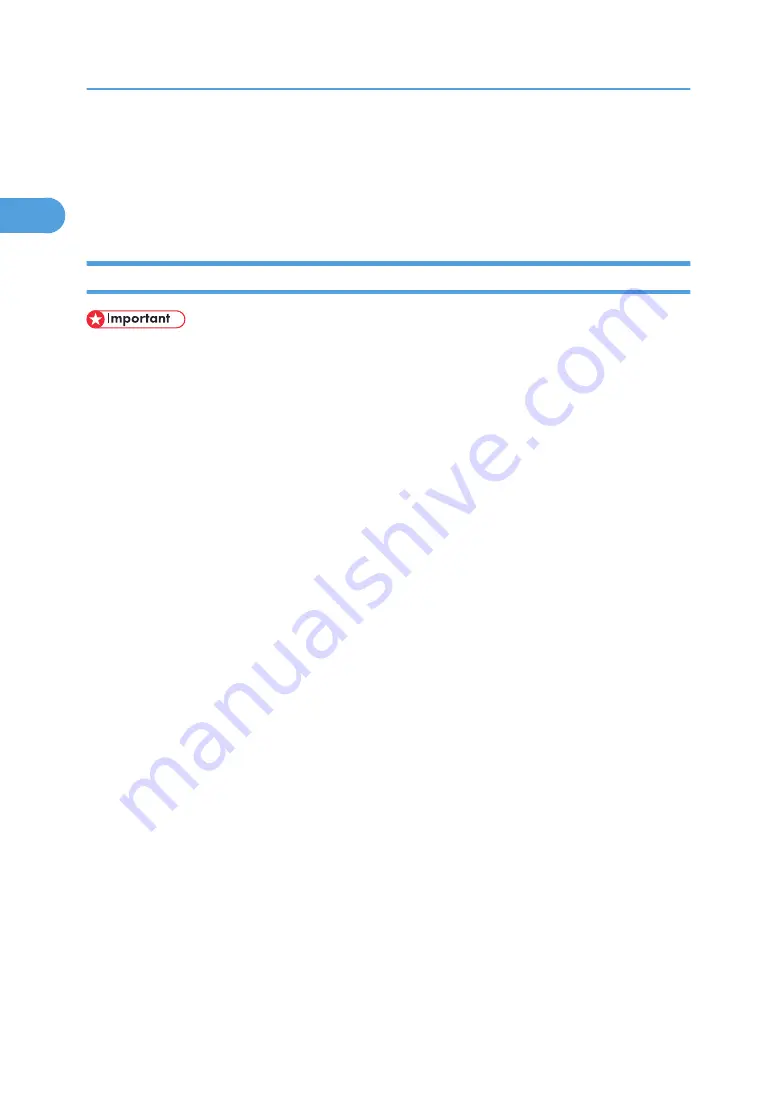
Printing with Parallel Connection
To use a printer connected using a parallel interface, click [LPT1] when installing the printer driver.
The optional IEEE 1284 interface board must be installed on the printer.
Installing the PCL or RPCS Printer Driver
• To install this printer driver under Windows 2000/XP Professional, Windows Server 2003/2003
R2, and Windows NT 4.0, you must have an account that has Manage Printers permission. Log on
as an Administrators or Power Users group member.
1.
Quit all applications currently running.
2.
Insert the CD-ROM into the CD-ROM drive.
The installer starts.
3.
Select an interface language, and then click [OK].
The default interface language is English.
4.
Click [PCL/RPCS Printer Drivers].
5.
The software license agreement appears in the [License Agreement] dialog box.
After reading the agreement, click [I accept the agreement], and then click [Next >].
6.
Select a printer driver you want to use in the [Select Program] dialog box.
You can select several printer drivers.
7.
Click [Next >].
8.
Select the printer models you want to use.
The printer name can be changed in the [Change settings for 'Printer Name'] box.
9.
Double-click the printer name to display the printer settings.
The details shown in [Comment:], [Driver:], and [Port:] vary depending on the operating system, printer
model, and port.
10.
Check that [LPT1:] is shown in [Port:].
11.
Select the [Default Printer] check box to configure the printer as default.
12.
Click [Finish].
The printer driver installation starts.
13.
After the installation is completed, select one of the options to restart the computer either
now or later, and then click [Finish].
1. Preparing for Printing
56
1
Summary of Contents for Aficio SP 4100N
Page 68: ...1 Preparing for Printing 66 1 ...
Page 90: ...2 Setting Up the Printer Driver 88 2 ...
Page 95: ... p 269 Printing Files Directly from Windows Printing a PDF File Directly 93 3 ...
Page 134: ...4 Using Paper Types that have Unique Names 132 4 ...
Page 270: ...7 Using a Printer Server 268 7 ...
Page 276: ...8 Special Operations under Windows 274 8 ...
Page 338: ...10 Appendix 336 10 ...
Page 343: ...Copyright 2006 ...






























