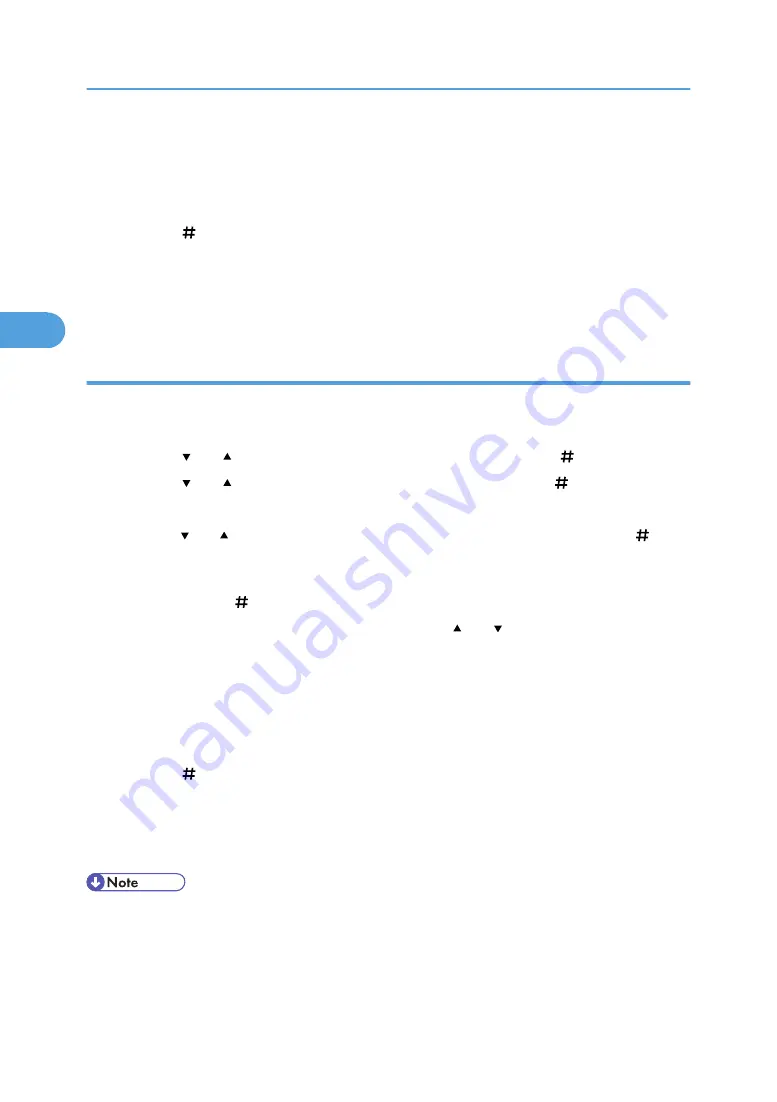
If the number of sets to be printed is not specified, one less set than the smallest number specified on
the machine is printed for every selected document. If the smallest number of sets specified on the
machine is "1", one set each is printed for every document.
To cancel printing, press the [Escape] key.
6.
Press the [ Enter] key.
The "To print, press [ESC] 1-4 times" message appears. Then the file selection screen reappears.
7.
Press the [Online] key.
The initial screen appears.
Printing all Sample Print files
1.
Press the [Menu] key.
The [Menu] screen appears.
2.
Press the [ ] or [ ] key to display [Sample Print], and then press the [ Enter] key.
3.
Press the [ ] or [ ] key to display [Print All File], and then press the [ Enter] key.
The user ID when the job was stored appear.
4.
Press the [ ] or [ ] key to display the user ID you want to print, and then press the [ Enter]
key.
5.
The number of documents selected for printing is displayed. Check the number, and if it is
correct, press the [ Enter] key.
6.
Enter the number of sets you want to print using the [ ] or [ ] keys.
You can enter up to 999 sets.
If the number of sets to be printed is not specified, one less set than the smallest number specified on
the machine is printed for every selected document. If the smallest number of sets specified on the
machine is "1", one set each is printed for every document.
To cancel printing, press the [Escape] key.
7.
Press the [ Enter] key.
The "To print, press ESC 1 - 4 times" message appears. Then the file selection screen reappears.
8.
Press the [Online] key.
The initial screen appears.
• When printing is completed, the stored file will be deleted.
• To stop printing after printing has started, press the [Job Reset] key. The file will be deleted.
3. Other Print Operations
100
3
Summary of Contents for Aficio SP 4100N
Page 68: ...1 Preparing for Printing 66 1 ...
Page 90: ...2 Setting Up the Printer Driver 88 2 ...
Page 95: ... p 269 Printing Files Directly from Windows Printing a PDF File Directly 93 3 ...
Page 134: ...4 Using Paper Types that have Unique Names 132 4 ...
Page 270: ...7 Using a Printer Server 268 7 ...
Page 276: ...8 Special Operations under Windows 274 8 ...
Page 338: ...10 Appendix 336 10 ...
Page 343: ...Copyright 2006 ...






























