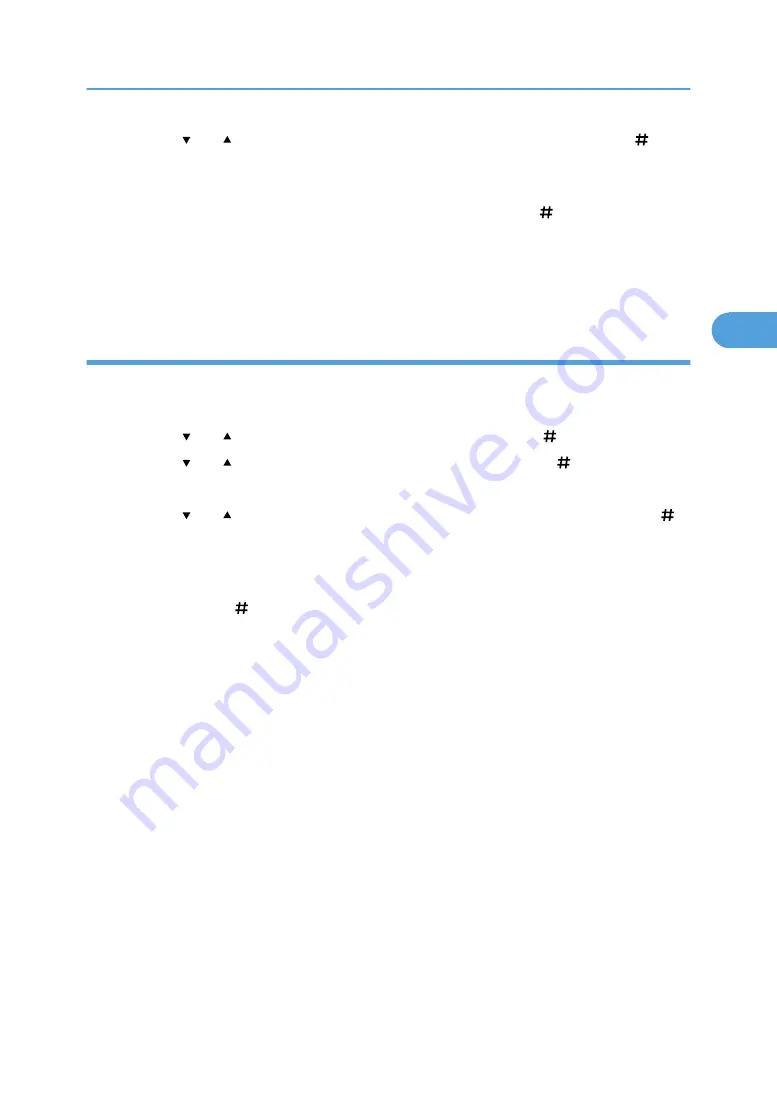
4.
Press the [ ] or [ ] key to display the file you want to delete, and then press the [ Enter]
key.
To cancel deleting a Hold Print file, press the [Escape] key.
5.
Check the file you want to delete is displayed, and then press the [ Enter] key.
The "Deleted" message appears. Then the file selection screen reappears.
6.
Press the [Online] key.
The initial screen appears.
Deleting all Hold Print files
1.
Press the [Menu] key.
The [Menu] screen appears.
2.
Press the [ ] or [ ] key to display [Hold Print], and then press the [ Enter] key.
3.
Press the [ ] or [ ] key to display [Del. All Files], and then press the [ Enter] key.
The user ID when the job was stored appear.
4.
Press the [ ] or [ ] key to display the user ID you want to delete, and then press the [
Enter] key.
To cancel deleting a Hold Print file, press the [Escape] key.
5.
The number of documents selected for deletion is displayed. Check the number, and if it is
correct, press the [ Enter] key.
The "Deleted" message appears. Then the file selection screen reappears.
6.
Press the [Online] key.
The initial screen appears.
Hold Print
109
3
Summary of Contents for Aficio SP 4100N
Page 68: ...1 Preparing for Printing 66 1 ...
Page 90: ...2 Setting Up the Printer Driver 88 2 ...
Page 95: ... p 269 Printing Files Directly from Windows Printing a PDF File Directly 93 3 ...
Page 134: ...4 Using Paper Types that have Unique Names 132 4 ...
Page 270: ...7 Using a Printer Server 268 7 ...
Page 276: ...8 Special Operations under Windows 274 8 ...
Page 338: ...10 Appendix 336 10 ...
Page 343: ...Copyright 2006 ...






























