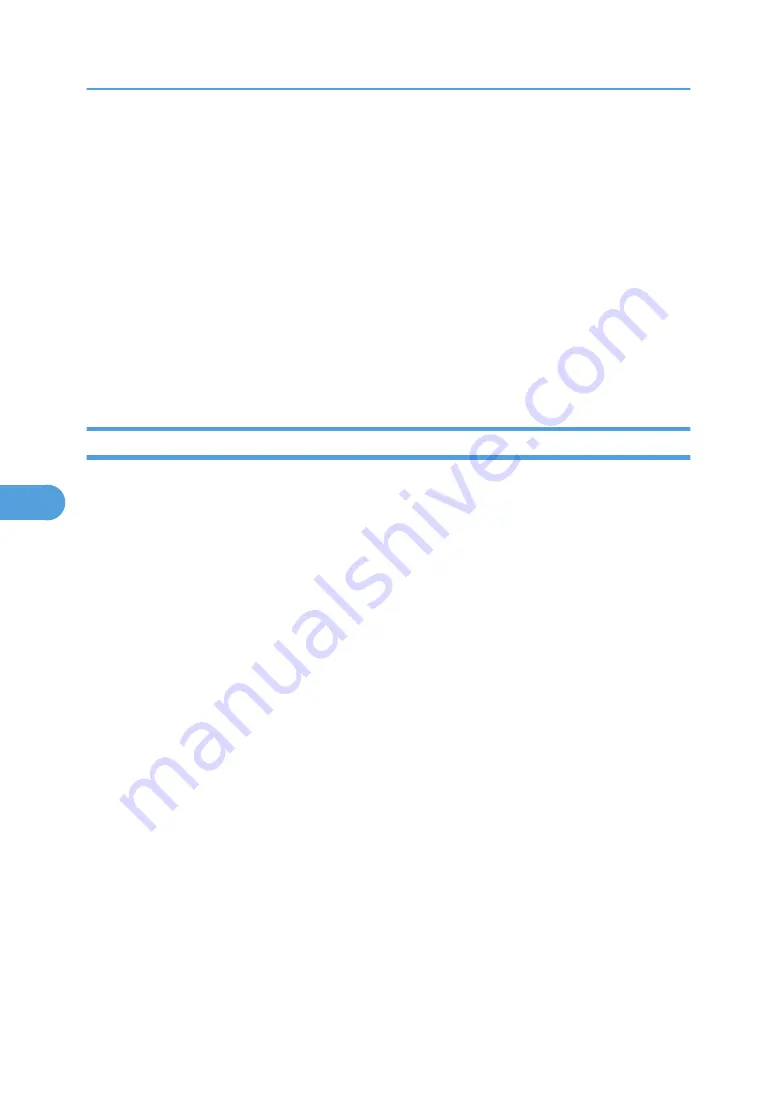
2.
Make the following settings:
• Notification Subject: Enter a text string to be added to the subject line of return e-mails.
• Items in the Notification Message column: You can set this according to your needs, for example,
the printer's location, service representative contact information.
• Items in the Access Restriction to Information column: Select whether to restrict accesses based
on a specific category of information.
• Items in the Receivable E-mail Address/Domain Name Settings column: Enter an e-mail address
or domain name to use for requesting information by e-mail and to receive its return e-mail.
3.
Click [OK].
4.
Click [Logout].
5.
Quit Web Image Monitor.
Mail authentication
You can configure mail authentication to prevent illegal use of the mail server.
SMTP Authentication
Specify SMTP authentication.
When mail is sent to the SMTP server, authentication is performed using the SMTP AUTH protocol by
prompting the mail originator to enter the user name and password. This prevents illegal use of the
SMTP server.
1. In the menu area, click [Configuration], and then click [E-mail] in "Device Settings".
2. Make the following settings:
• SMTP Authentication: Enable or disable SMTP authentication.
• SMTP Auth. E-mail Address: Enter the e-mail address.
• SMTP Auth. User Name: Enter the SMTP account name.
• SMTP Auth. Password: To set or change the password for SMTP AUTH.
• SMTP Auth. Encryption: Select whether to encrypt the password or not.
[Auto Select]: If the authentication method is PLAIN, LOGIN, CRAM-MD5, or DIGEST-
MD5.
[Active]: If the authentication method is CRAM-MD5 or DIGEST-MD5.
[Inactive]: If the authentication method is PLAIN or LOGIN.
3. Click [OK].
4. Click [Logout].
5. Quit Web Image Monitor.
6. Monitoring and Configuring the Printer
192
6
Summary of Contents for Aficio SP 4100N
Page 68: ...1 Preparing for Printing 66 1 ...
Page 90: ...2 Setting Up the Printer Driver 88 2 ...
Page 95: ... p 269 Printing Files Directly from Windows Printing a PDF File Directly 93 3 ...
Page 134: ...4 Using Paper Types that have Unique Names 132 4 ...
Page 270: ...7 Using a Printer Server 268 7 ...
Page 276: ...8 Special Operations under Windows 274 8 ...
Page 338: ...10 Appendix 336 10 ...
Page 343: ...Copyright 2006 ...






























