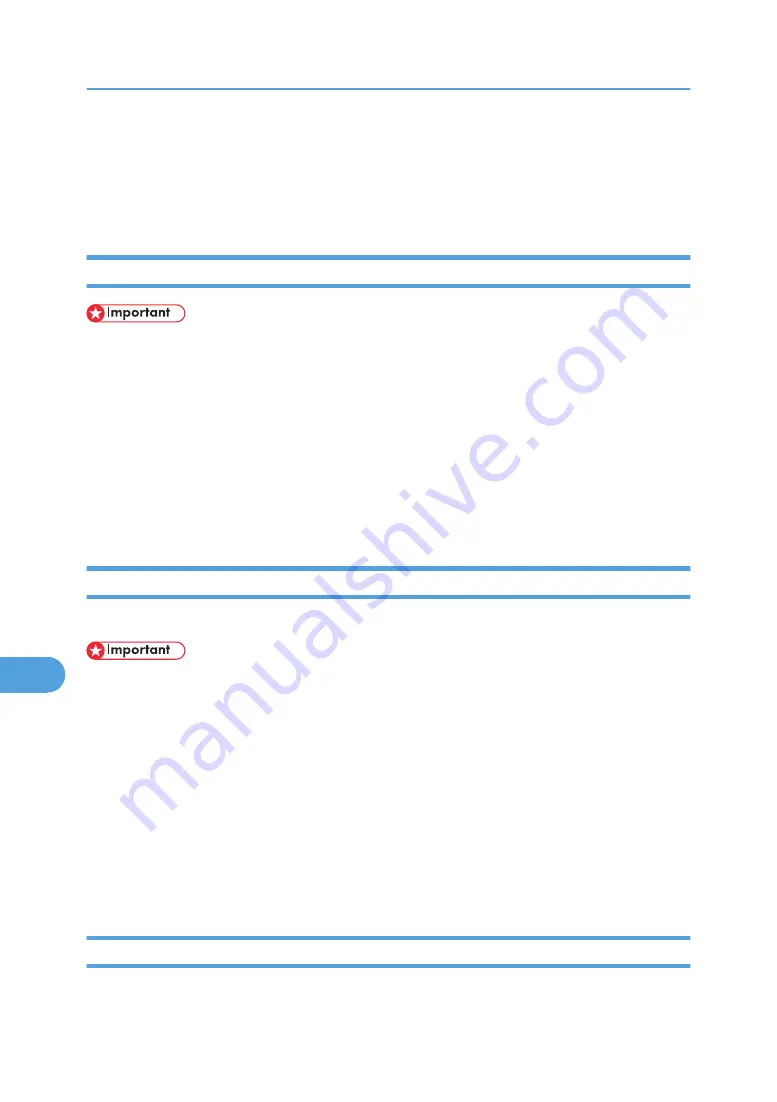
5.
Open the [Disk1] folder.
6.
Drag the PPD file and the plugin file into [Printer Descriptions] in [Extensions] under [System
Folder].
7.
Restart the Mac OS.
Setting Up PPD Files
• Make sure that the printers are connected to an AppleTalk network before performing the following
procedure.
1.
On the [Apple] menu, click [Chooser].
2.
Click the Adobe PS icon.
3.
In the [Select a PostScript Printer:] list, click the name of the printer you want to use.
4.
Click [Create].
5.
Click the printer you want to use, and then click [Select PPD].
6.
A PPD file is set up and the Adobe PS icon appears at the left of the printer name in the list.
Using USB Interface
To use a printer connected by USB, create a desktop printer icon.
• Make sure that printers are connected to the USB before performing the following procedure.
• USB can be used only with Mac OS 9.2.2.
1.
Double-click [Desktop Printer Utility] in the [AdobePS Components] folder.
2.
Click [AdobePS] in [With], click [Printer (USB)] in [Create Desktop], and then click [OK].
3.
Click [Change] in [USB Printer Selection].
4.
Select the model you are using in [Select a USB Printer:], and then click [OK].
5.
Click [Create].
6.
Enter the printer name, and then click [Save].
7.
Quit Desktop Printer Utility.
Setting Up Options
1.
On the [Apple] menu, click [Chooser].
9. Mac OS Configuration
276
9
Summary of Contents for Aficio SP 4100N
Page 68: ...1 Preparing for Printing 66 1 ...
Page 90: ...2 Setting Up the Printer Driver 88 2 ...
Page 95: ... p 269 Printing Files Directly from Windows Printing a PDF File Directly 93 3 ...
Page 134: ...4 Using Paper Types that have Unique Names 132 4 ...
Page 270: ...7 Using a Printer Server 268 7 ...
Page 276: ...8 Special Operations under Windows 274 8 ...
Page 338: ...10 Appendix 336 10 ...
Page 343: ...Copyright 2006 ...






























