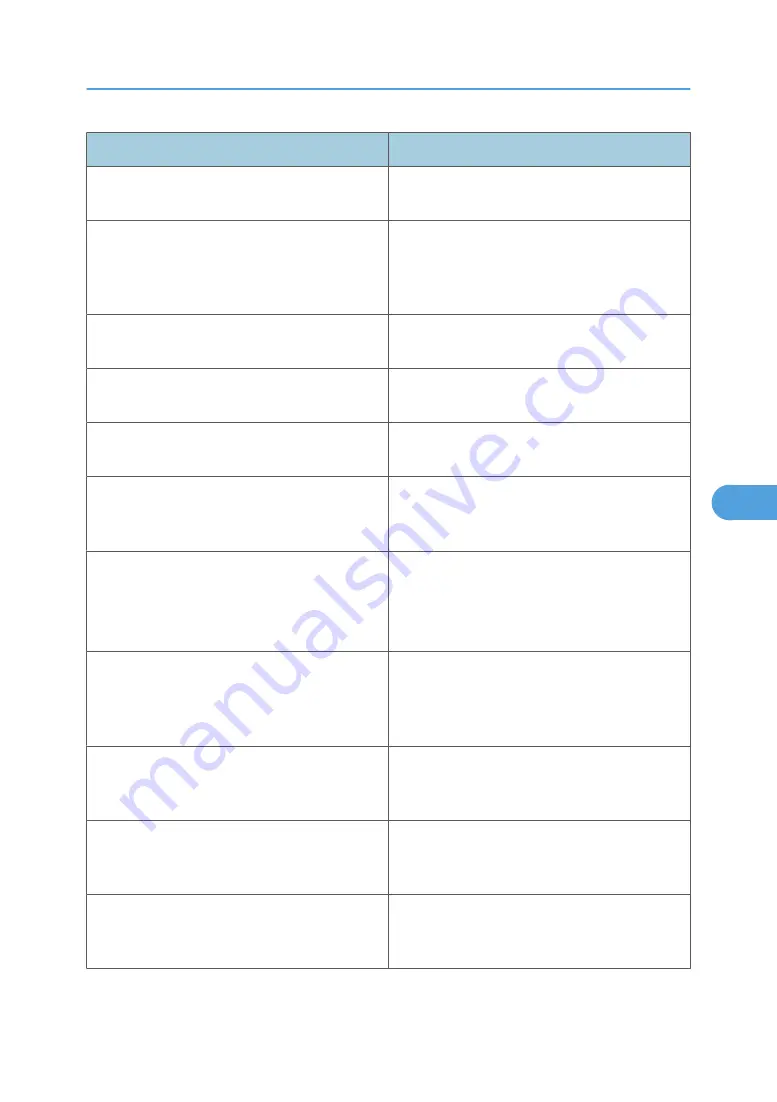
Message
Problem and solutions
add_sess_IPv6: community <community name>
already defined.
The same community name already exists. Use
another community name.
add_sess_IPX: bad trap<IPX address>community
<community name>
The IPX address (00:00:00:00:00:00) is
unavailable when the community access type is
TRAP. Specify the host IPX address for the TRAP
destination.
add_sess_IPX: community <communityname>
already defined.
The same community name already exists. Use
another community name.
Attach FileServer= <file servername>
Connection to the file server as the nearest server
has been established.
Attach to print queue <print queue name>
(In the print server mode) Attached to the print
queue.
Authentication mode mismatch< SSID >
Authentication mode is different to the AP. The
required SSID is the SSID of the access point
connected to when in infrastructure mode.
centrod is disabled.
Communication via parallel connections
unavailable because centrod is disabled in the
security mode.
Enable centrod in the security mode.
Cannot create service connection
(In the remote printer mode) Connection to the file
server has not been established. The number of file
server users may have exceeded the maximum
capacity of the file server.
Cannot find rprinter (<print server name>/<printer
number>)
The printer with the number displayed on the print
server does not exist. Make sure that the printer
number is registered on the print server.
Change IP address from DHCP Server.
The IP address changes when DHCP lease is
renewed. To always assign the same IP address,
set a static IP address to the DHCP server.
child process exec error! (process name)
The network service failed to start. Turn the printer
off and then on. If this does not work, contact your
service or sales representative.
Message List
249
6
Summary of Contents for Aficio SP 4100N
Page 68: ...1 Preparing for Printing 66 1 ...
Page 90: ...2 Setting Up the Printer Driver 88 2 ...
Page 95: ... p 269 Printing Files Directly from Windows Printing a PDF File Directly 93 3 ...
Page 134: ...4 Using Paper Types that have Unique Names 132 4 ...
Page 270: ...7 Using a Printer Server 268 7 ...
Page 276: ...8 Special Operations under Windows 274 8 ...
Page 338: ...10 Appendix 336 10 ...
Page 343: ...Copyright 2006 ...






























