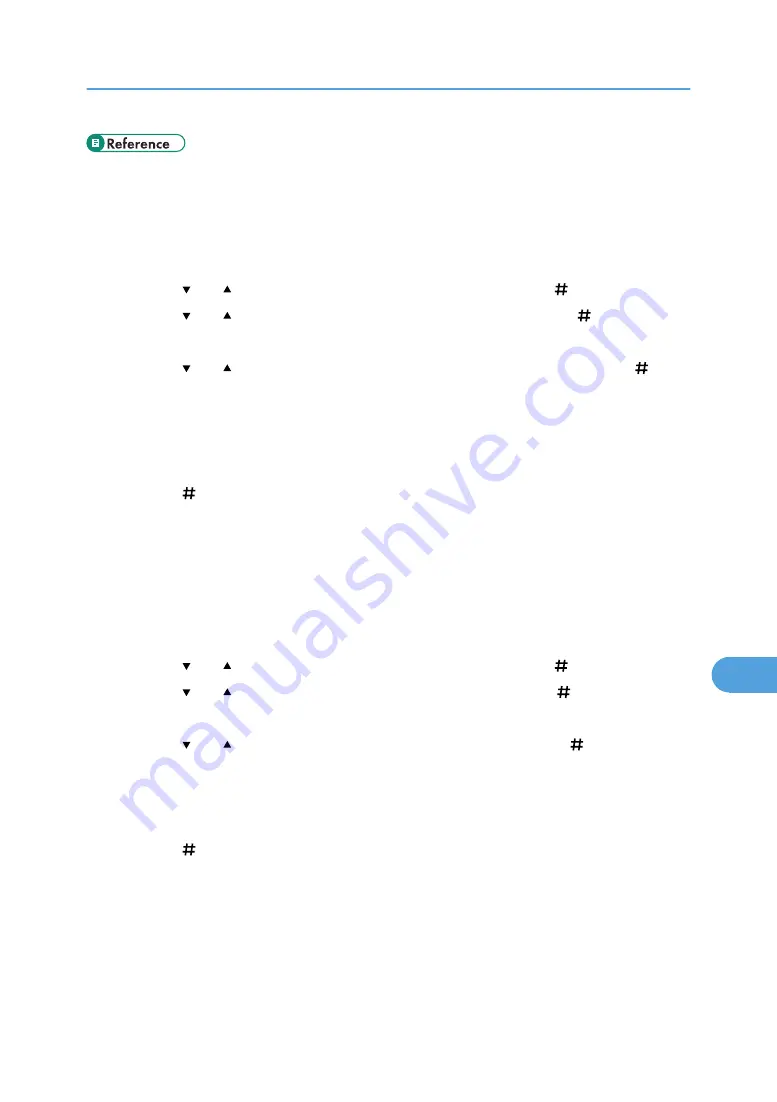
Deleting a selected Stored Print file only
1.
Press the [Menu] key.
The [Menu] screen appears.
2.
Press the [ ] or [ ] key to display [Stored Print], and then press the [ Enter] key.
3.
Press the [ ] or [ ] key to display [Delete One File], and then press the [ Enter] key.
The file name and the time when the job was stored appear.
4.
Press the [ ] or [ ] key to display the file you want to delete, and then press the [ Enter]
key.
To cancel deleting a Stored Print file, press the [Escape] key.
If you set the password in the printer driver, enter the password to delete.
If you forget your password, ask your administrator for help.
5.
Press the [ Enter] key.
6.
Press the [Online] key.
The initial screen appears.
Deleting all Stored Print files
1.
Press the [Menu] key.
The [Menu] screen appears.
2.
Press the [ ] or [ ] key to display [Stored Print], and then press the [ Enter] key.
3.
Press the [ ] or [ ] key to display [Del. All Files], and then press the [ Enter] key.
The user ID and the time when the job was stored appear.
4.
Press the [ ] or [ ] key to confirm deleting all files, and then press the [ Enter] key.
To cancel deleting a Stored Print file, press the [Escape] key.
If you set the password in the printer driver, enter the password to delete.
If you forget your password, ask your administrator for help.
5.
Press the [ Enter] key.
Press the [Online] key.
The initial screen appears.
Using PostScript 3
295
9
Summary of Contents for Aficio SP 4100N
Page 68: ...1 Preparing for Printing 66 1 ...
Page 90: ...2 Setting Up the Printer Driver 88 2 ...
Page 95: ... p 269 Printing Files Directly from Windows Printing a PDF File Directly 93 3 ...
Page 134: ...4 Using Paper Types that have Unique Names 132 4 ...
Page 270: ...7 Using a Printer Server 268 7 ...
Page 276: ...8 Special Operations under Windows 274 8 ...
Page 338: ...10 Appendix 336 10 ...
Page 343: ...Copyright 2006 ...






























