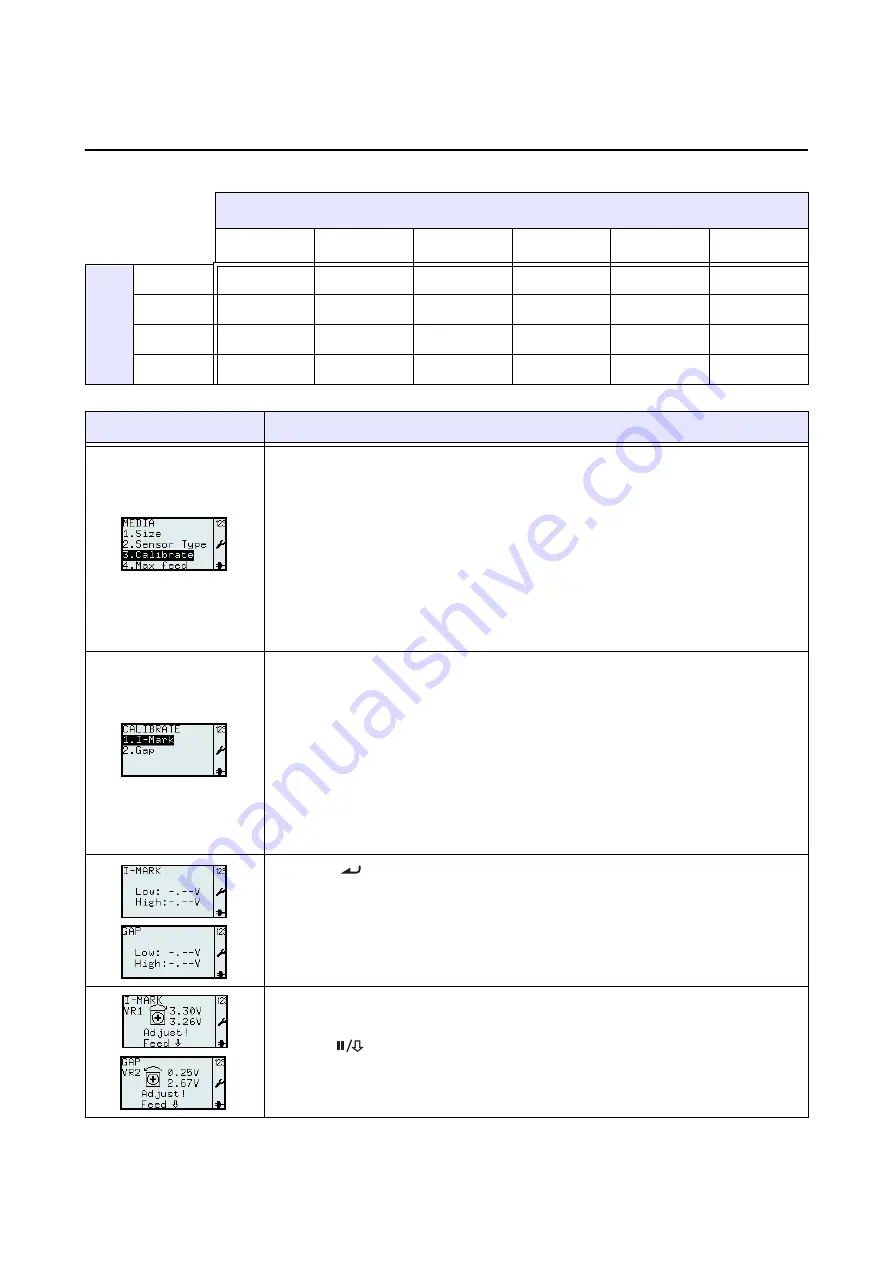
Section 3: Configuration and Operation
TH2 Series Operator Manual
Page 3-45
3.7 PRINTER SETUP MENU (Cont’d)
Below is a table listed the availability of the sensor type selection based on the Media Handling selection.
MEDIA HANDLING
Tear Off
Continuous
Peel Off
Cutter
LL Tear Off
LL Cutter
SENSOR
TYPE
Gap
I-Mark
None
Fix
Menu
Description
MEDIA
menu.
Enables the selection of
1.Size
,
2.Sensor Type
,
3.Calibrate
or
4.Max feed.
Select
3.Calibrate
to calibrate media sensor to its best performance with the
loaded media.
Note:
During calibration, the “Auto feed on error” is neglected even when it was
enabled in Print control set up.
If “Auto feed on error” is active, there is a risk of entering a never ending loop if
the calibration for some reason is aborted or un-successful.
When calibration is done, “Auto feed on error” returns to active if it was enabled
in Print control set up.
Enables the selection of
1.I-Mark
or
2.Gap
for calibration.
The printer sensors are factory calibrated.
If media that is significantly different from standard is used, a sensor calibration
might be necessary.
1. Load the printer with media intended for use.
2.
Start with the
VR1
in center position for calibrating I-Mark sensor, or set the
VR2
to center position for calibrating Gap sensor.
3.
Select
1.I-Mark
or
2.Gap
in
CALIBRATE
menu accordingly.
4.
When
enter is pressed, the printer will feed a few labels.
The printer will start auto calibration on the selected media sensor.
5.
If calibration was not successful, you will be recommended to re-adjust
VR1
or
VR2
manually.
6.
Press
pause/feed button to check if new sensor level is OK.
This procedure may need to be repeated to obtain successful calibration result.






























