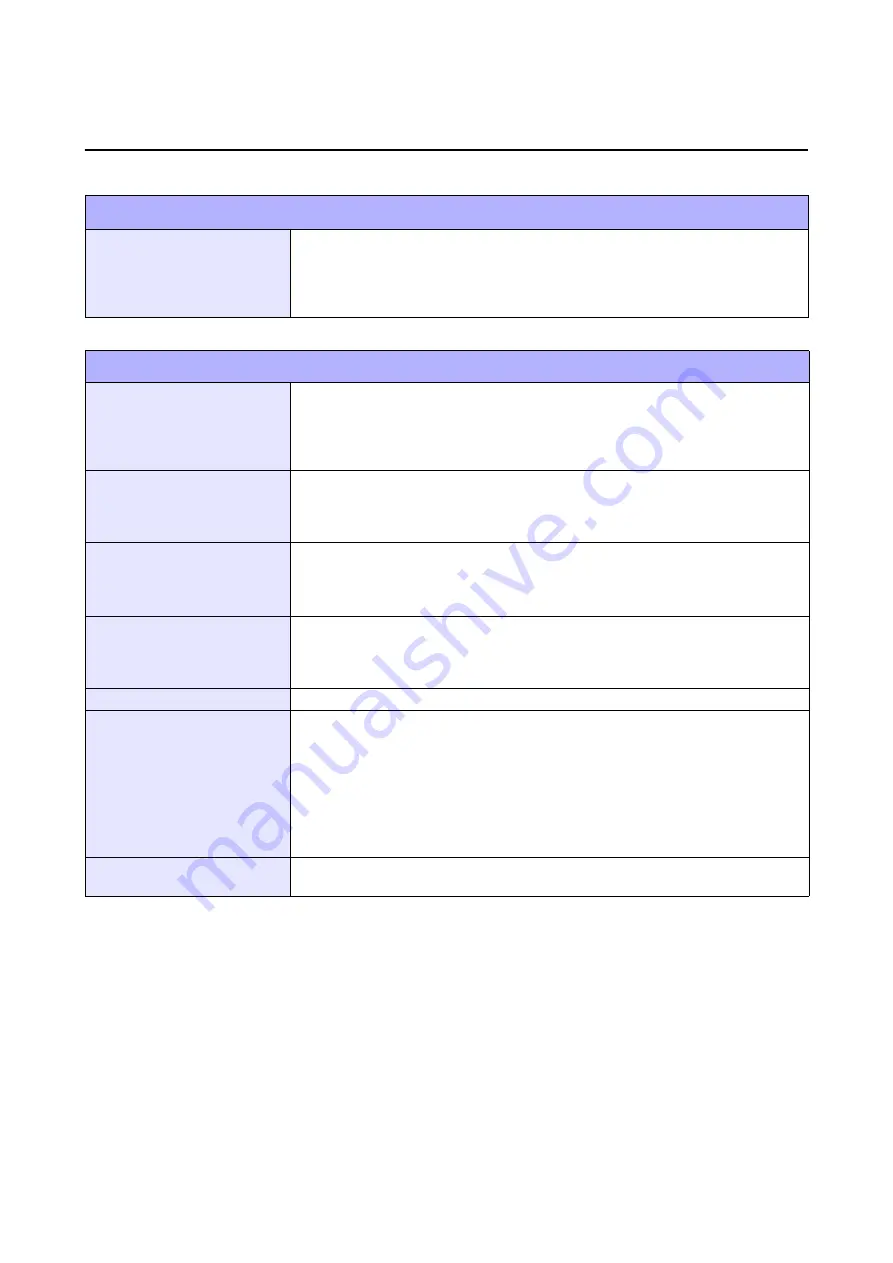
Section 6: Basic Specifications
TH2 Series Operator Manual
Page 6-5
6.1 PRINTER BASIC SPECIFICATIONS (Cont’d)
OPTIONS
Cutter unit, Linerless kit (with cutter), Linerless kit (without cutter),
External label supply unit, External label rewinder (RW350),
Battery pack, Battery charger, SD card,
Key cover (To protect printer from wet hands),
Wall-mounting kit, barcode scanner
REGULATORY COMPLIANCE
Safety regulation
UL60950-1(2001) (USA)
CSA22.2 No.60950-1-30 (Canada)
EN60950-1, CE (Europe)
SS337:2001 (Singapore)
CCC (GB4943-2001) (China)
EMC regulation
FCC15B Class B (USA/Canada)
CE (EN55022, EN55024) (Europe)
GB9254-1998, GB17625.1(2003) (China)
MIC (KN22, KN24) (Korea)
Radio Standards
Wireless LAN(2.45MHz)
FCC15B /FCC15C (USA/Canada)
R&TTE (EN300 328 V1.4:2003-04),(EN301 489 V1.4.1:2002-08) (Europe)
IDA TS SRD:2004 (Singapore), SRRC (
信部无
[2001]653
号
) (China)
MIC (Korea)
Radio Standards
RFID(HF/ UHF)
FCC15B /FCC15C (USA/Canada)
R&TTE (EN300-330) (HF-band RFID, Europe)
R&TTE (EN300-220-1/EN302-208-1) (UHF-band RFID, Europe)
MIC (Korea)
Packaging Drop Standard
ISTA-2A
Environmental (RoHS)
Design with Non RoHS Directive material
RoHS Directive: 6 controlled substances
• Hexavalent chromium compounds.......................................less than 0.1%
• Lead and lead compounds
.............................................l
ess than 0.1%
• Mercury and mercury compounds .......................................less than 0.1%
• Cadmium and cadmium compounds ...................................less than 0.01%
• Polybrominated Biphenyl (PBB)...........................................less than 0.1%
• Polybrominated Diphenyl Ether (PBDE) ..............................less than 0.1%
Antibacterial finishing
Antibacterial finishing for external cover and operative parts.
Tested according to JIS Z 2801 standard






























