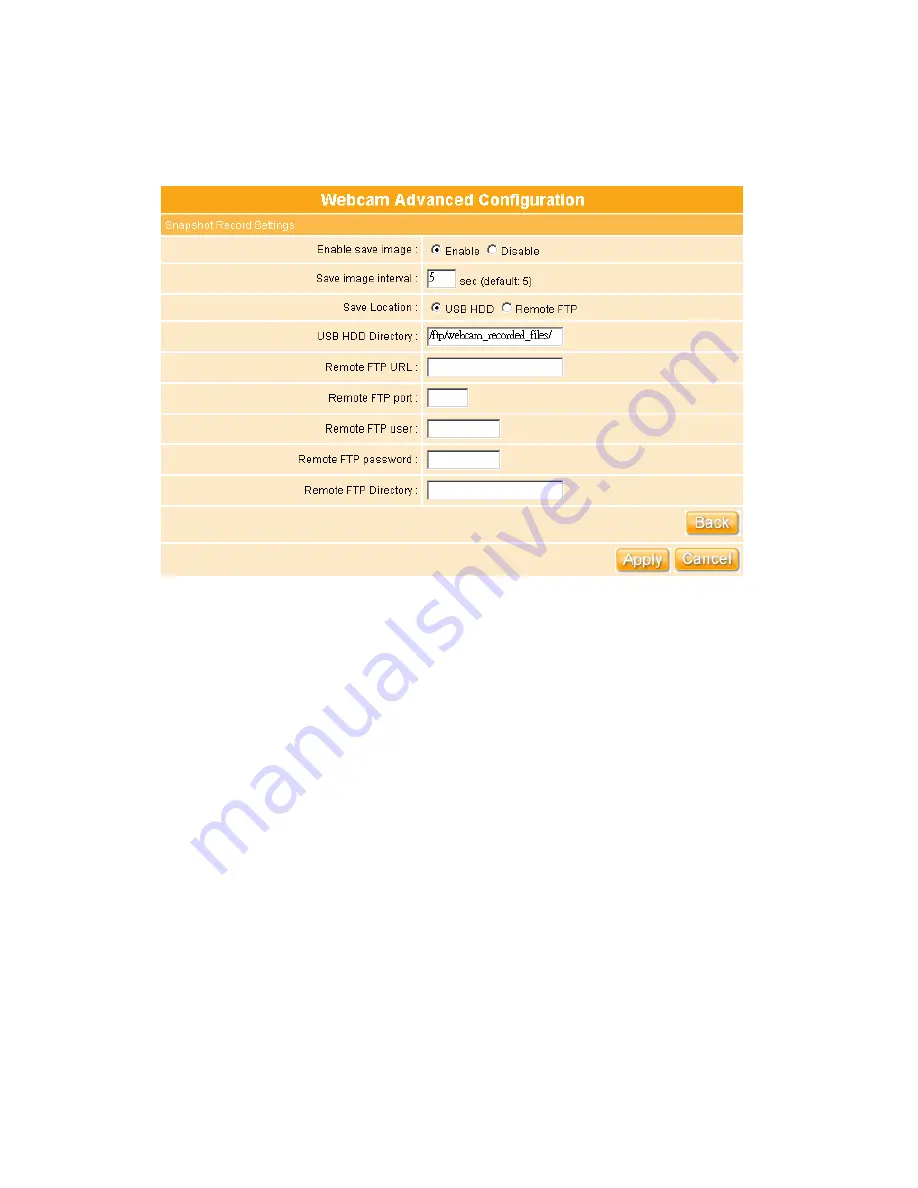
84
3.5.4.2 Web Camera Advanced Configuration
Click on “
Record Setting
” button, and the screen will appear as below.
1. Enable save image:
If you want to save the image from webcam, please check on
Enable.
2. Save image interval:
For saving image, you can set the save interval time, the default
value is 5 seconds.
3. Save Location:
Set the save location for webcam image, you may save into USB HDD
or Remote FTP; if select save to Remote FTP, please continue following remote FTP
setting.
4. USB HDD Directory:
The section provides option of which folder should be used for
saving webcam image.
5. Remote FTP URL:
Input the FTP URL for saving webcam image.
6. Remote FTP port:
Input the FTP port number under URL to save image.
7. Remote FTP user:
Enter the user’s name you like and it will be used to save the
webcam image into the FTP server.
Summary of Contents for Ultimate WE-1120
Page 1: ...1 ...
Page 17: ...17 Step2 Click on Properties button Step3 Double click on Internet Protocol TCP IP ...
Page 22: ...22 If it can t work it will show Request timed out ...
Page 115: ...115 ...
Page 158: ...158 Step 6 Input Username and Password of your own You will see like as below monitor screen ...
Page 219: ...219 Please setting your IP address of WAN refer the below following introduction ...
Page 229: ...229 Step 2 Click Add a printer Step 3 Click Next ...
Page 234: ...234 Step 12 Click on Finish button and all steps of setting printer server are completely ...






























