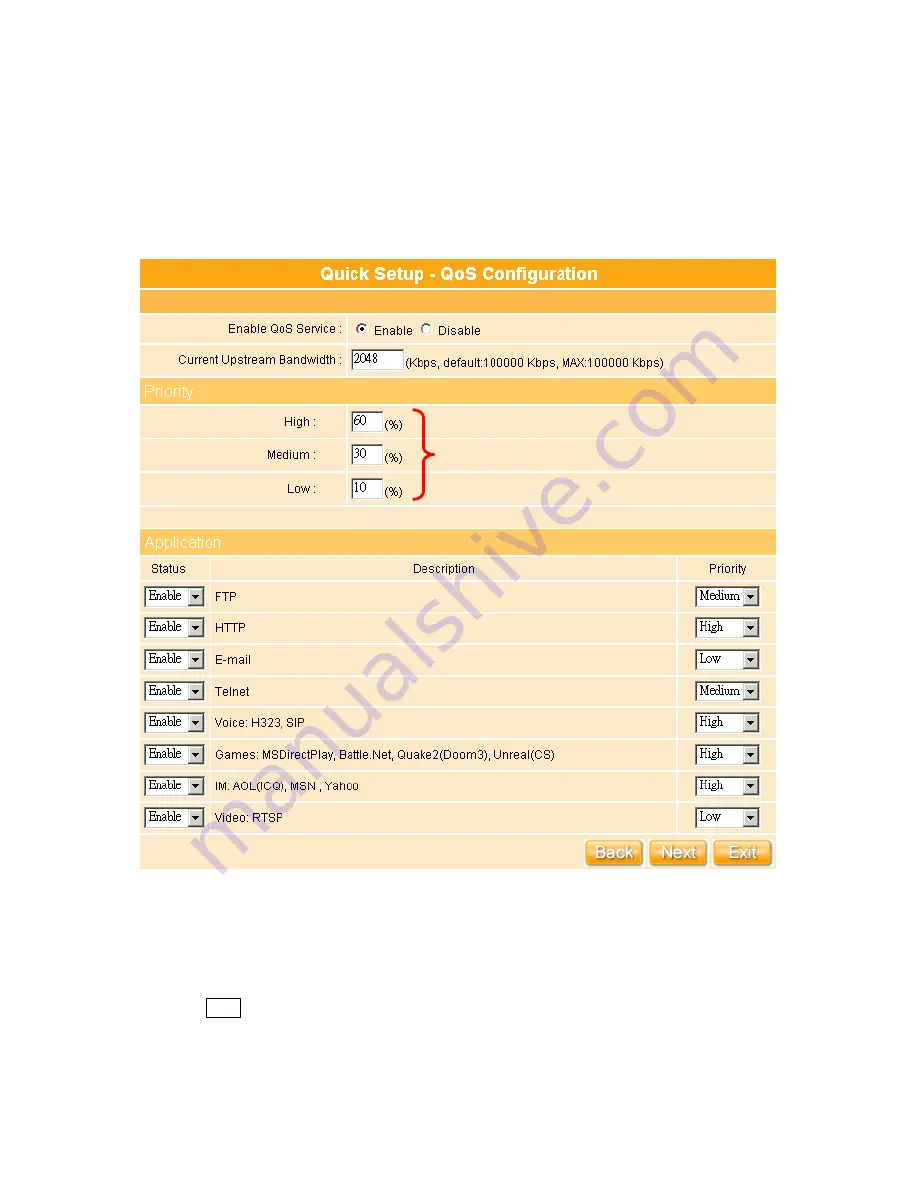
42
3.2.9
QoS Configuration Setup
QoS management helps to set and evaluate QoS policies and goals. It is the particular
concern for the continuous transmission of high-bandwidth video and multimedia
information. Transmitting this kind of content dependably is difficult in public networks using
ordinary best effort protocols.
Make sure your connecting bandwidth with ISP and set the Priority percentage. Once
setting the QoS service, the transmitting performance will be affected, so please ensure
your connecting setting before doing this setup.
Click on “
Next
” button to next step after finish above setting.
Input the figures under your demand to
decide the priority order you want
Summary of Contents for Ultimate WE-1120
Page 1: ...1 ...
Page 17: ...17 Step2 Click on Properties button Step3 Double click on Internet Protocol TCP IP ...
Page 22: ...22 If it can t work it will show Request timed out ...
Page 115: ...115 ...
Page 158: ...158 Step 6 Input Username and Password of your own You will see like as below monitor screen ...
Page 219: ...219 Please setting your IP address of WAN refer the below following introduction ...
Page 229: ...229 Step 2 Click Add a printer Step 3 Click Next ...
Page 234: ...234 Step 12 Click on Finish button and all steps of setting printer server are completely ...






























