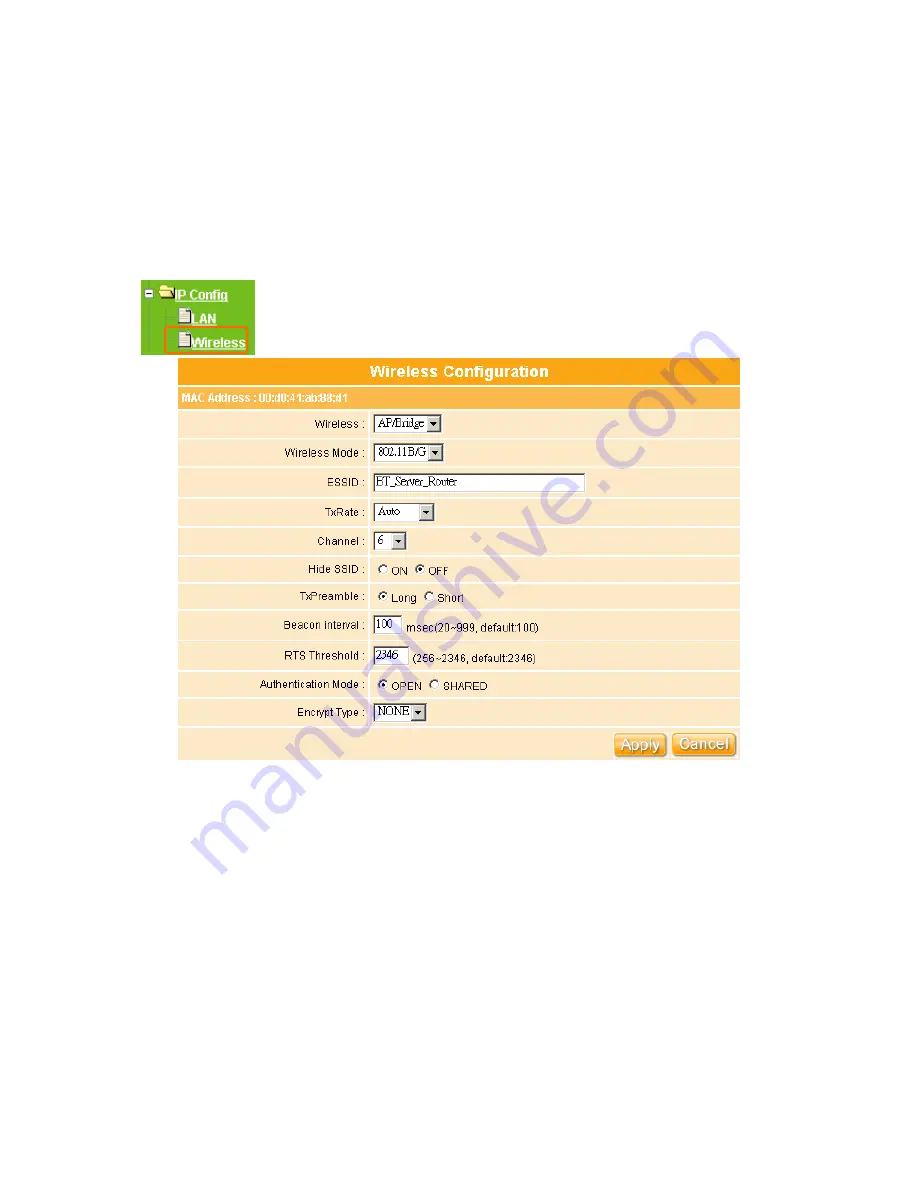
141
4.3.2
Wireless
The WE-1120 enables fastest 54 Mbps IEEE802.11g wireless transmissions and keeps
compatibility with existing IEEE 802.11b devices. The WE-1120 complies with IEEE 802.11b
standard. Please select
Wireless
under the Main menu. Follow the instructions to enter the
Wireless
setting page to configure the settings you want.
1. Wireless
Select
AP/Bridge
or
WDS
to allow or disallow the wireless operation.
2. Wireless Mode
This field indicates the 802.11g interface mode. “802.11G” prevents the 802.11b clients
from accessing the router. “802.11B/G” allows both 802.11b and 802.11g clients to
access the router. “802.11B” will enable the network as an 802.11b wireless network. By
default, the Mode is “
802.11B/G
”.
3. ESSID
You can use the default ESSID and radio channel unless more than WE-1120 or Access
Point is deployed in the same area. Under this situation, you should use a different
Summary of Contents for Ultimate WE-1120
Page 1: ...1 ...
Page 17: ...17 Step2 Click on Properties button Step3 Double click on Internet Protocol TCP IP ...
Page 22: ...22 If it can t work it will show Request timed out ...
Page 115: ...115 ...
Page 158: ...158 Step 6 Input Username and Password of your own You will see like as below monitor screen ...
Page 219: ...219 Please setting your IP address of WAN refer the below following introduction ...
Page 229: ...229 Step 2 Click Add a printer Step 3 Click Next ...
Page 234: ...234 Step 12 Click on Finish button and all steps of setting printer server are completely ...






























